Last updated on February 5th, 2024 at 02:56 pm
*This post may contain affiliate links and we may earn a small commission if you click on them.
Come learn to use the tools in Inkscape to complete a traditional full bust adjustment!
Now that you have switched to sewing with a projector, you may be wondering how to make the pattern adjustments you made on paper. The answer is YES! You can do that digitally in graphics design programs such as Inkscape (free), Affinity Designer (paid), and Adobe Illustrator (subscription).
This tutorial will assume that you already know the basics of making a full bust adjustment using your measurements. If you need a tutorial, you can use this tutorial from the Curvy Sewing Collective.
Prepare Your Pattern:
Some patterns will need to be “unlocked” before they can open in Inkscape. If you open a pattern and it asks you for a password to open, then you need to unlock the pattern before you can edit it in Inkscape.
One way to unlock a pattern is using PDF Stitcher. If you have never used PDF Stitcher before, then make sure to check out this full tutorial on PDF Stitcher!
To unlock a pattern, you just need to open the pattern in PDF Stitcher, then press “Generate PDF”. However, I prefer to use the layers tab and save only the size you need.
This will save you a lot of time in Inkscape!
Video: Full-Bust Adjustment in Inkscape
Step 1: Duplicate Pattern Piece
I prefer to copy and paste the bodice piece that I will be modifying into a new document. You may need to ungroup the pieces from the rest of the pattern.
Use Ctrl+shift+G (command on Mac instead of Ctrl) until the bodice is ungrouped from the rest of the pattern.
Select the pattern piece using the move tool and copy (CTRL) to a new document.
Once you have the piece on a blank document and have set the document properties how you want, duplicate the bodice again. You can duplicate using CTRL+D.
Once duplicated, select the Fill to fill the object with a color of choice. This is an optional step, but makes it a little bit easier to see the changes we will be making.
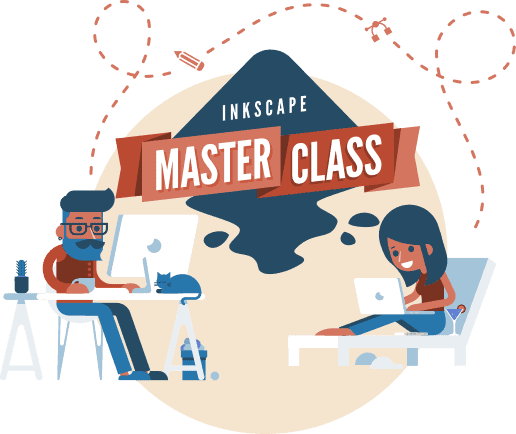
Inkscape Master Class
Are you ready to master Inkscape? Stop searching and start learning! This Logos By Nick Inkscape Master class comes highly recommended!
“This is what I used to learn Inkscape! Although it is not sewing specific, I found it so helpful for getting started!” -Sheredith
This course includes 50+ videos that walk you through the tools and how to use it to do just what you want.
Step 2: Draw in Bust Point
Next, you will need to draw in your bust point on the pattern.
There are a few ways that you can accomplish this.
- Trace the pattern piece onto paper and hold the pattern up to yourself. Mark your bust point on the paper. Lay the paper pattern under the projection and align with the pattern in Inkscape. Make the bust point in Inkscape.
- Measure from neck/shoulder joint to bust point. Draw a line in Inkscape the same distance. Measure from the top of the bodice to the bust point. Remember to subtract the seam allowance!
Now, use the circle shape tool to draw in your bust point. You may need to change the color of the shape fill.
Step 3: Cut the Bodice
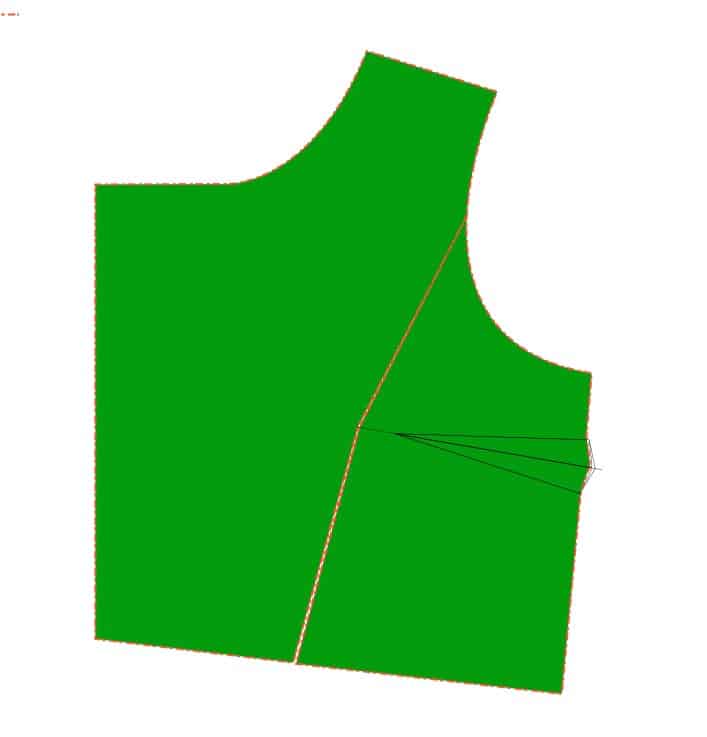
Use the Bezier tool to draw a cut line from 1/3 way down the armscye to the bust apex, and then down to the waist hem.
I have found this step works a little bit better when you create your first and last points beyond the bodice lines.
Select the move tool. Then select the line you drew, hold shift and select the bodice shape.
To cut the shape go to Path>Division (Ctrl +/). If it worked, your line should turn red and there should now be two shapes.
If not, try clicking outside the shape and then back on one piece. Sometimes you need to ungroup the pieces after dividing them. Use CTRL+shift+G to ungroup!
Or try the process again. I have found that sometimes switching to the node tool to select the pieces and divide sometimes works better.
Step 4: Rotate and Measure
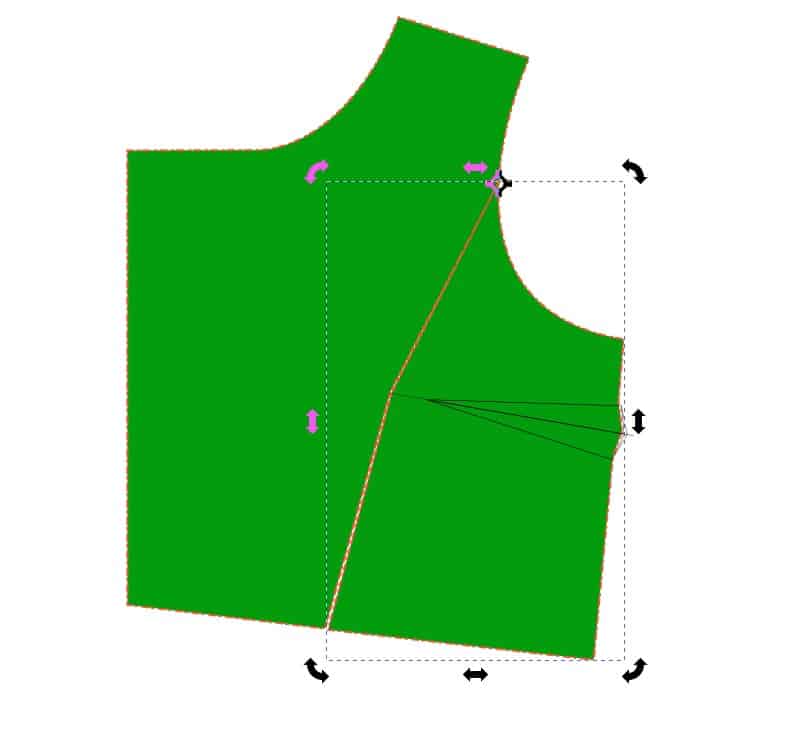
Click and drag on the left ruler to get a blue guideline. You can use this to measure the distance you need to open the dart.
Drag one guideline to the bust apex. Drag another guideline and place it 1 in away from the first guideline (or however much you are increasing the bust by).
Use the move tool and double-click the shape so that the rotate handles appear.
More the rotate origin target to the point you need to pivot from.
Use the handles to rotate the bodice piece.
Step 5: Repeat
Repeat the process used in steps 3 and 4 to cut a second piece from the middle of the dart legs and rotate the bottom right bodice piece back to the center.
Repeat to add length to the center front piece and true up the waist seam.
Step 6: Draw New Dart
Use the Bezier tool to draw a line from the dart legs to the bust apex and down the center of the dart.
Guidelines are a good way to measure the distance between the bust apex and the dart apex. The exact distance depends on how much room you made in the dart and its size.
Use the tutorials listed in the introduction to determine the best distance for you.
True up the dart bulk by copying the top triangle of the dart and “folding” to the bottom. To do this rotate from the dart apex, extend the dart legs, then rotate back to the original position.
Duplicate and flip the top dart half to create a mirror image.
Now you should have a complete dart.
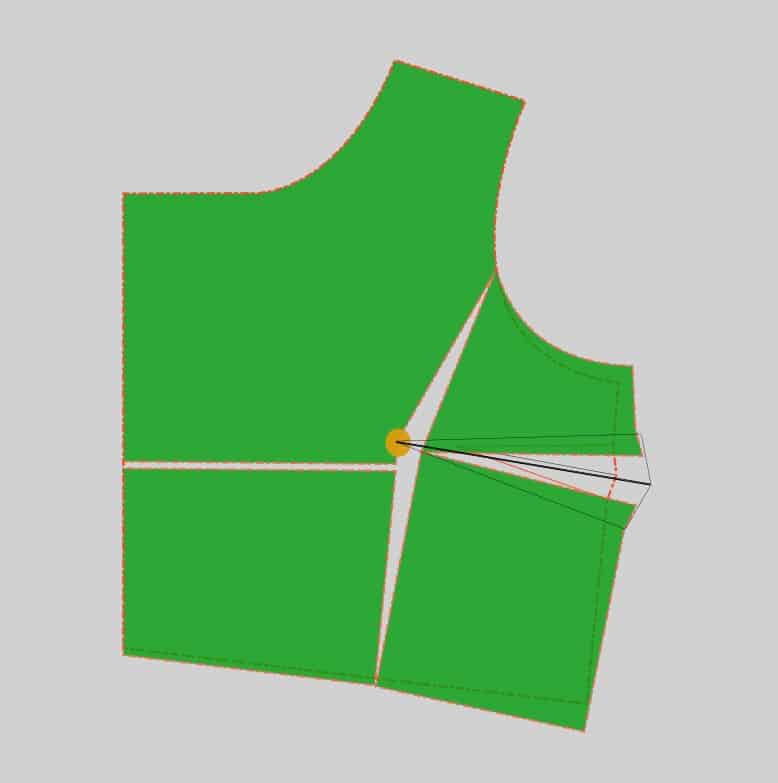
Step 7: True Up Bodice
You are almost finished! Now take the original bodice piece that was duplicated in step 1.
With the node tool, move the nodes to align with the adjusted bodice. Adjust curves and add nodes as necessary.
Step 8: Clean up and Try on!
Now you can clean up your pattern piece! Delete the cut pieces leaving only the trued-up bodice. Leave the bust dart lines for reference.
Don’t forget to make a muslin to try out your adjustments! Having a digital pattern will make it quick and easy to make adjustments as needed!
Now you know how to make full bust adjustments in Inkscape!
If you found this tutorial helpful, please consider sharing it with a friend and subscribing to my YouTube channel!
Thank you!
Happy Sewing.
Total Beginner’s Guide to Inkscape for Sewing
How to Do a Digital FBA on Knits
Small Bust Adjustment in Inkscape
How to Make Sewing Mockups in Inkscape
How to Add Seam Allowance in Inkscape
Inkscape: Pattern Tetris
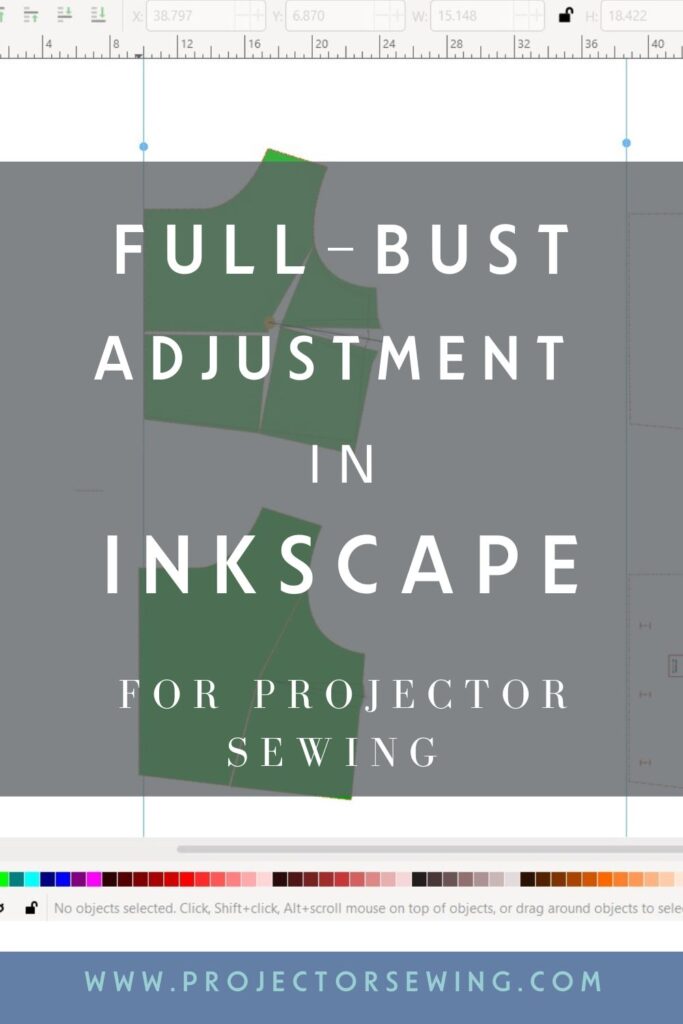

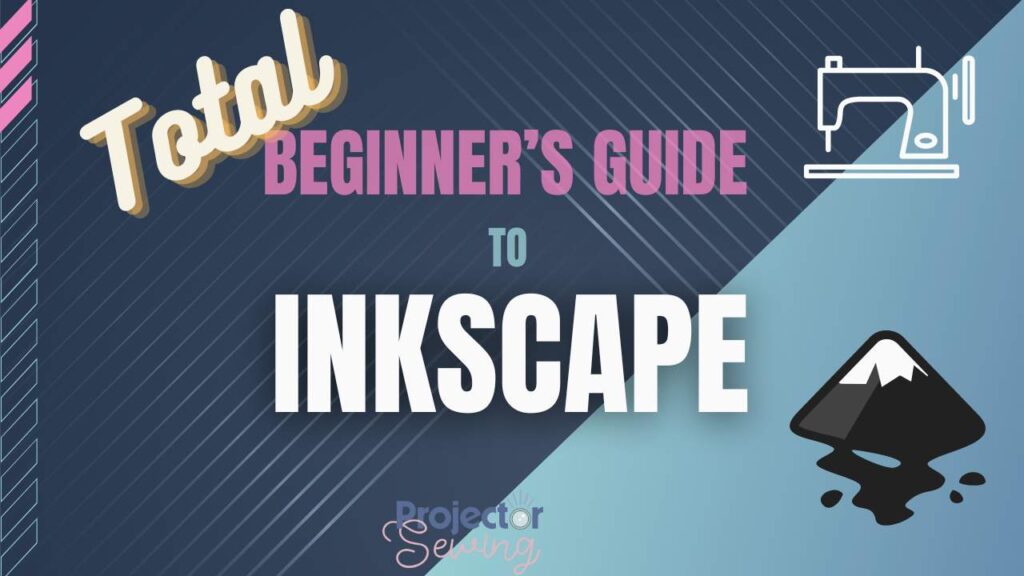

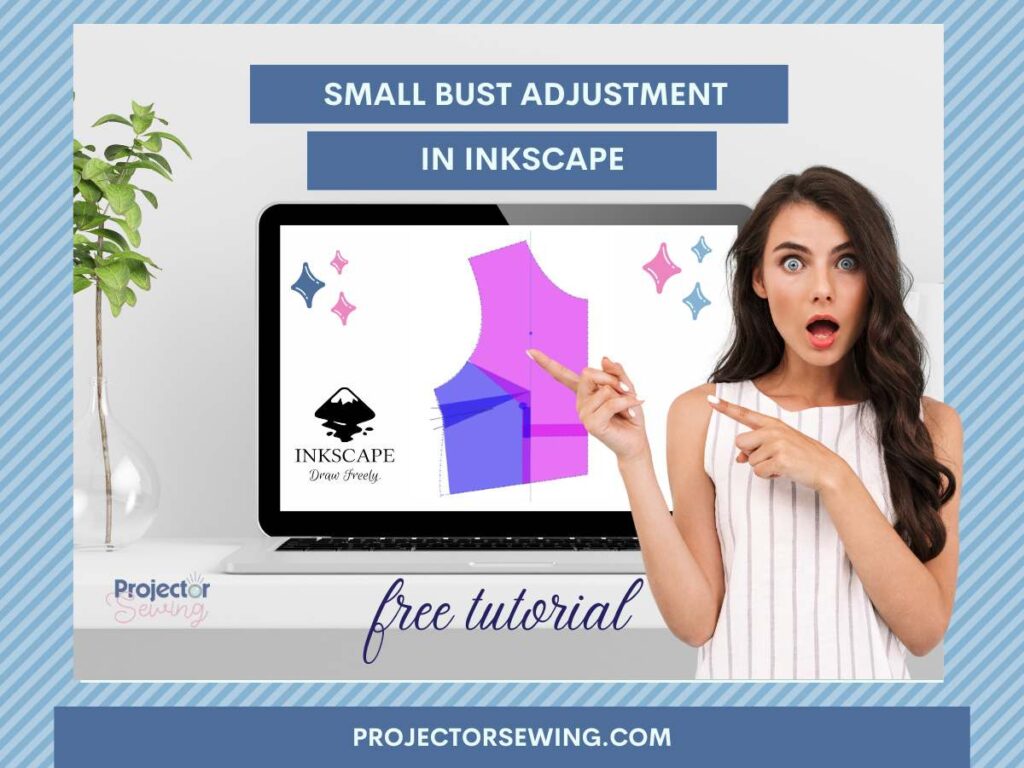
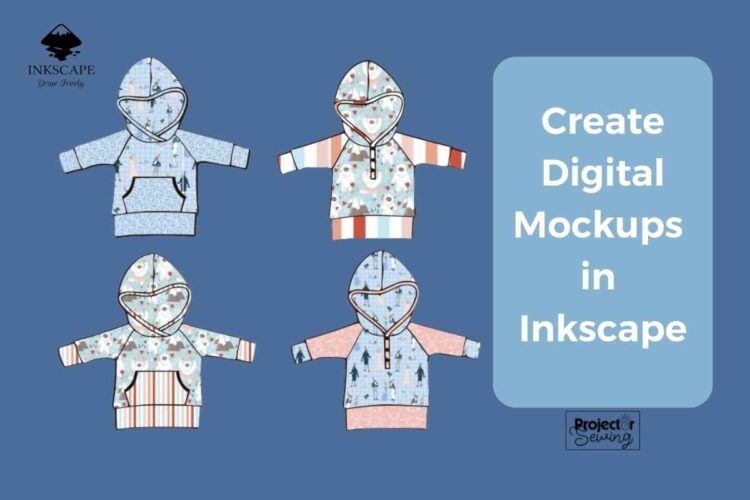

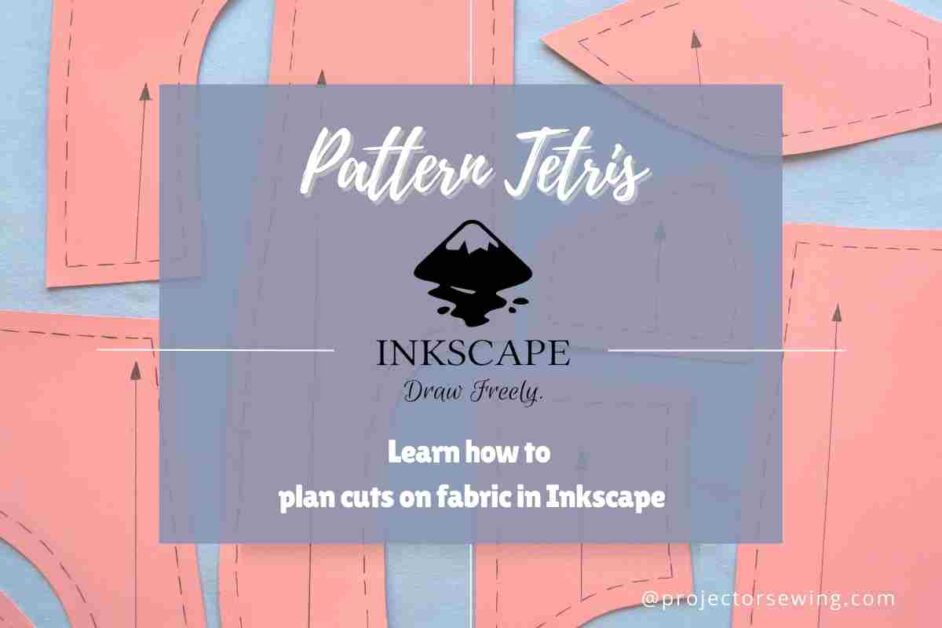

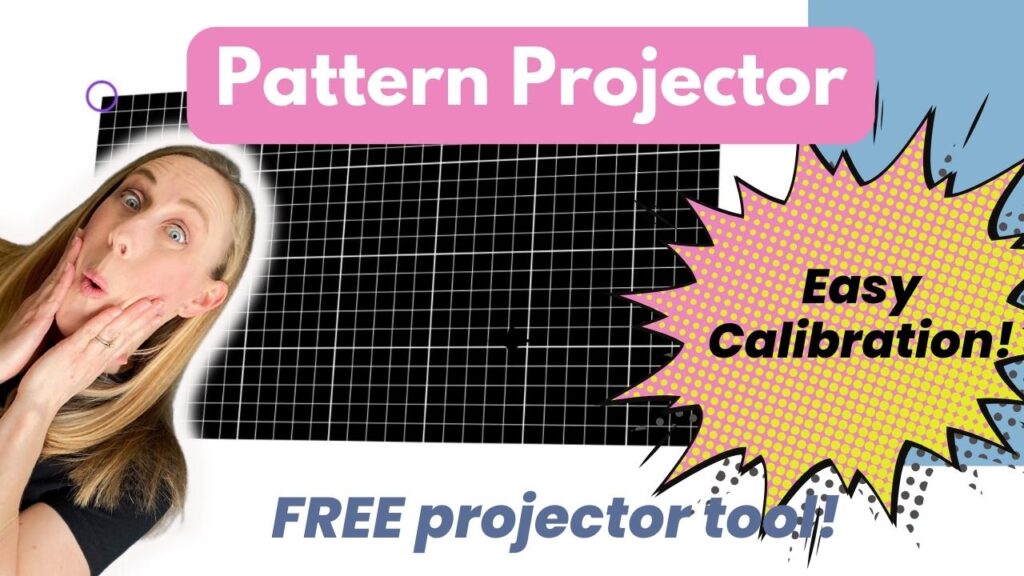
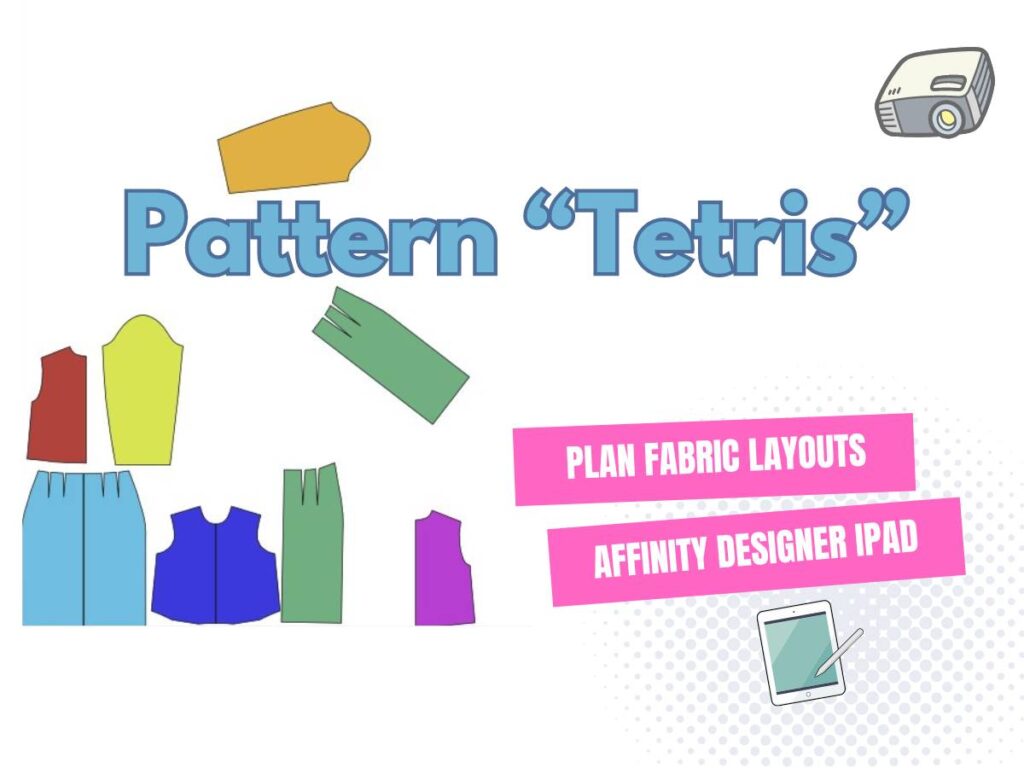
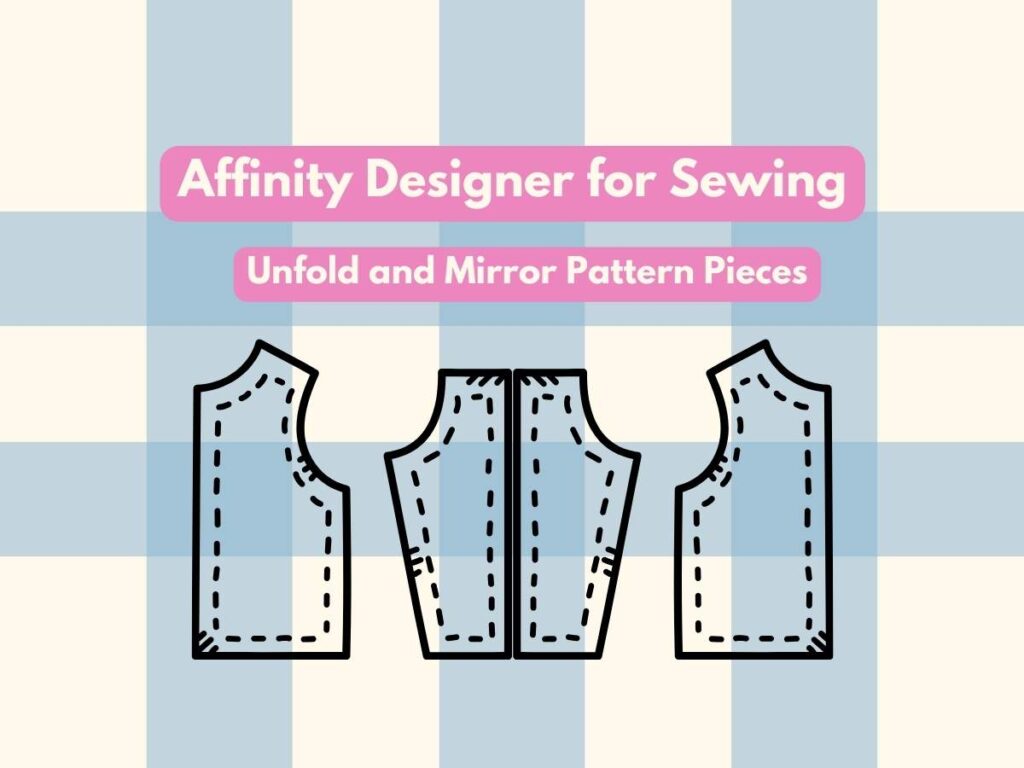

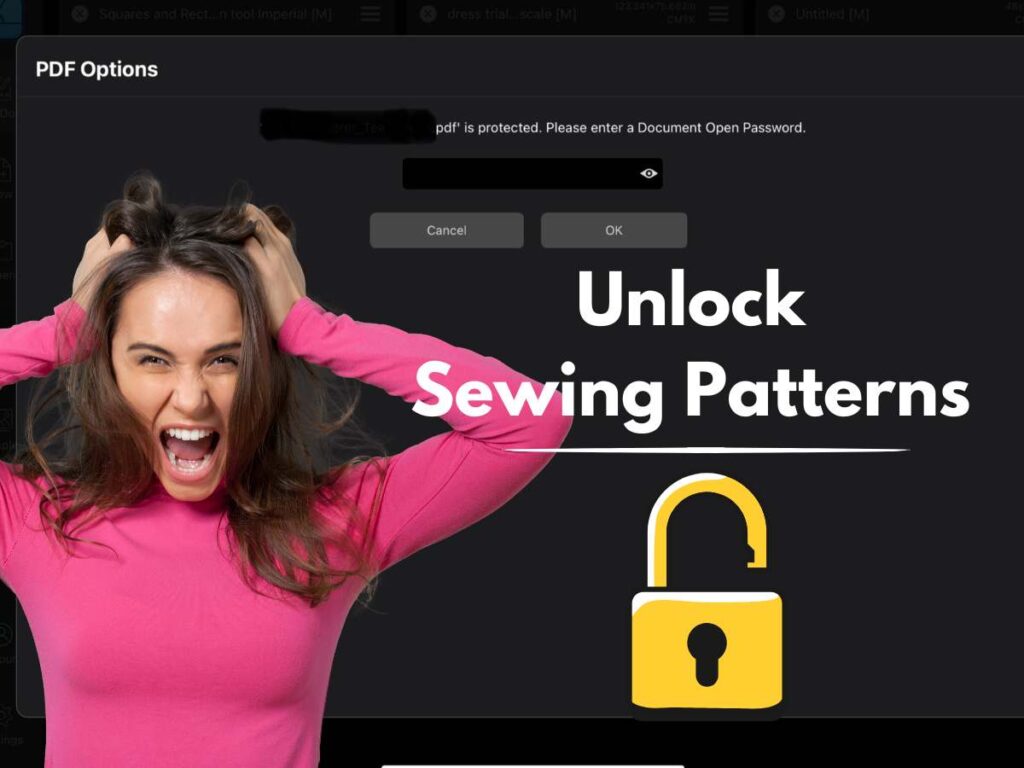

This is so helpful. For some reason what I was trying before wasn’t working but the path > division worked beautifully. You can use the text box to add a set amount so W +1 instead of looking at the ruler. I usually just make boxes of set sizes and use them as a guide and delete when i’m done.