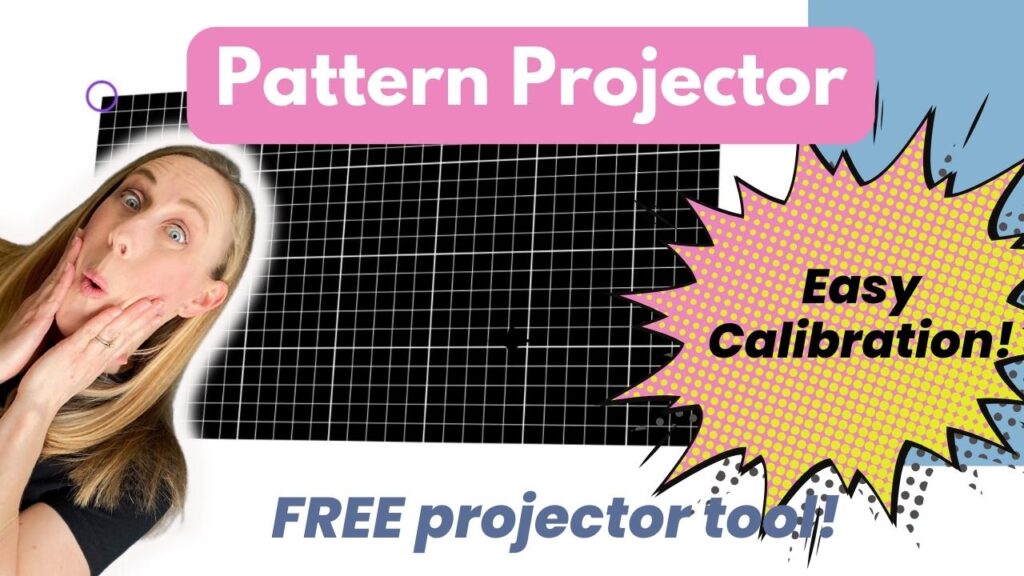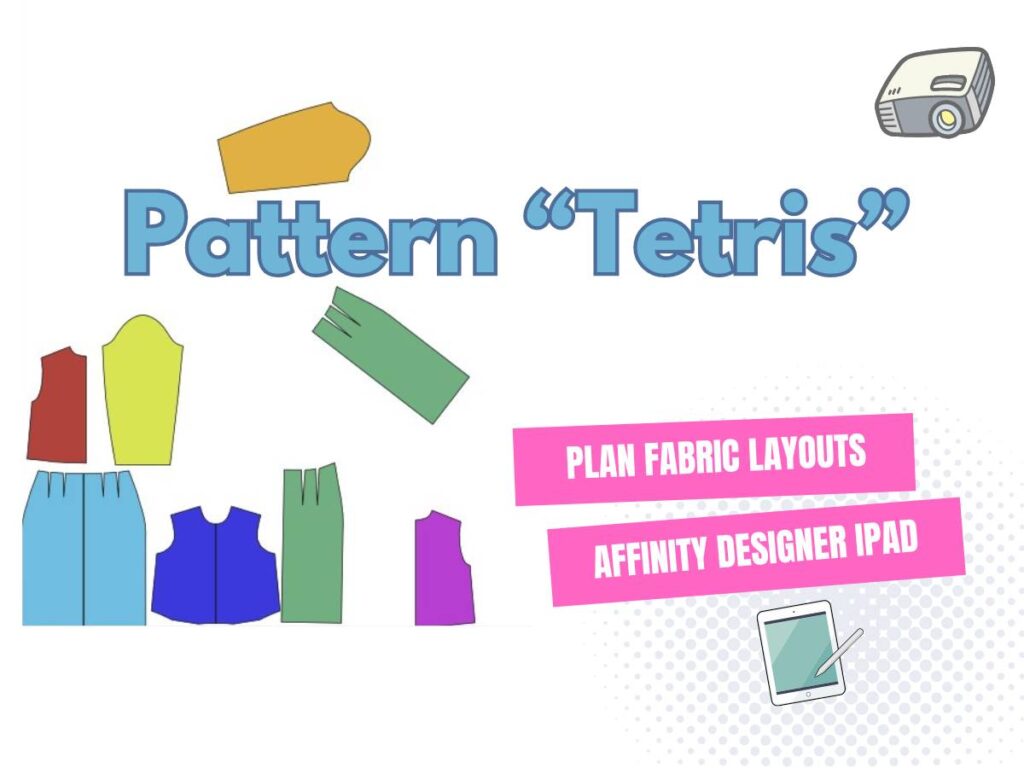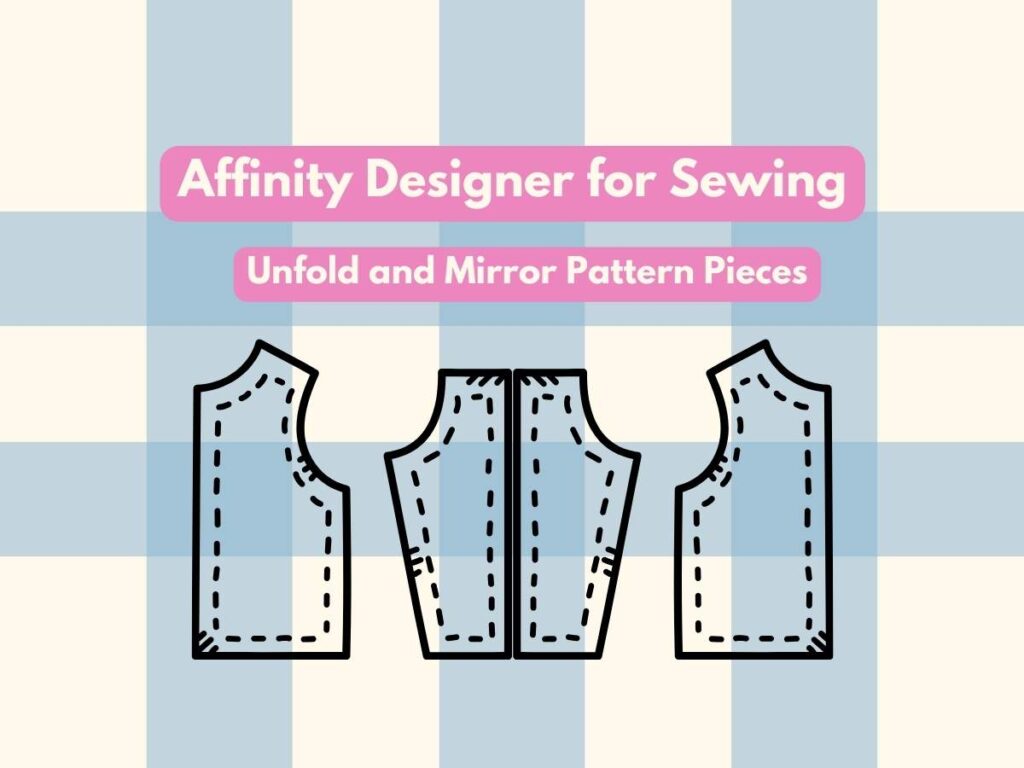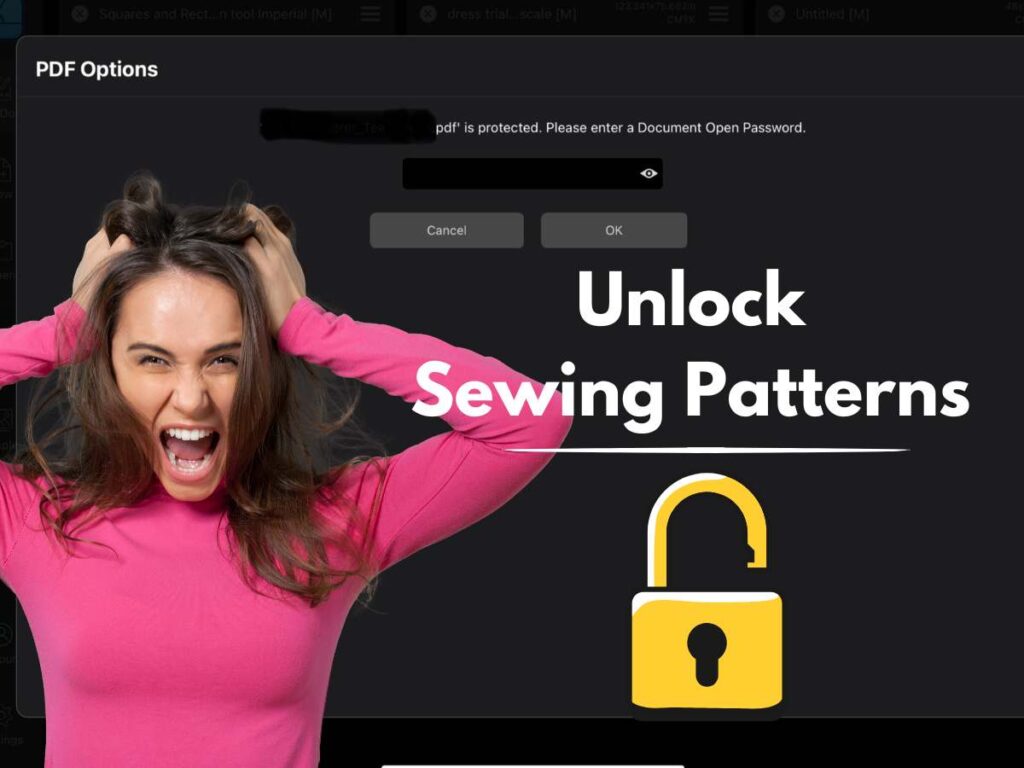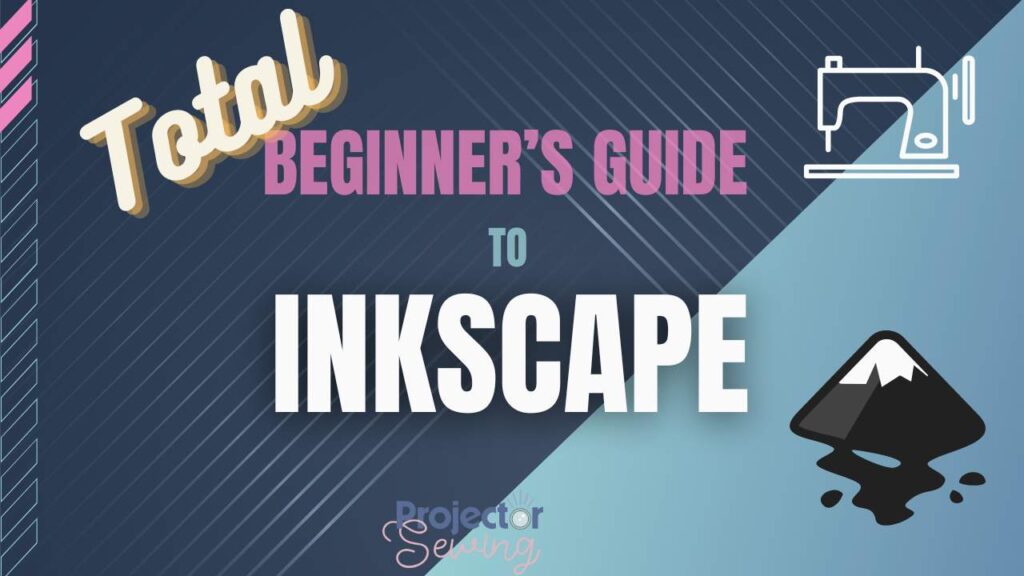*This post may contain affiliate links and we may earn a small commission if you click on them.
Touch gestures in Affinity Designer iPad make your workflow more simple and easy when working with sewing patterns.
Below I have written out the most commonly used touch gestures. Watch the video to see all 30 gestures for Affinity Designer iPad
General Touch Gestures
2-Finger Double Tap: undo
3-Finger Double Tap: Redo
Pinch: Zoom in or out on the canvas
2-Finger Rotate: Rotate Canvas (I usually turn off canvas rotation in the navigator panel for pattern editing)
2-Finger Drag: Pan Canvas
Tool Modifiers
Long-press: maintain aspect ratio
2-Finger Long Press: Resize from the center
2-Finger Press while Selecting: Duplicate selected object
Layers Panel
Swipe Left: Show menu-add to selection, delete, and blend
Swipe Right: Select multiple layers
Pinch: Group selected layers
Spread: Ungroup selected objects
2-Finger Tap: Select adjacent layers
Press and drag: Move layer
Double tap: Zoom to layer
Conclusion
Take out your iPad and give each of these gestures a try! It will take some practice to get use to and remember all of these. Consider printing off this cheat sheet created by Serif. It’s a great resource to keep handy!
Don’t forget to check out all of these other tutorials for Affinity Designer and the YouTube playlist specifically for Affinity Designer iPad for Sewing!