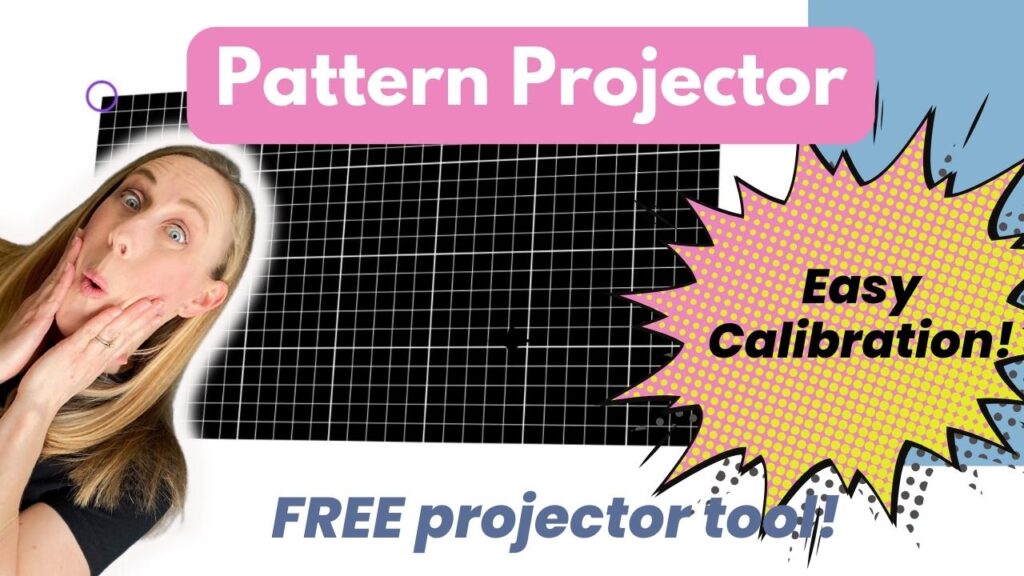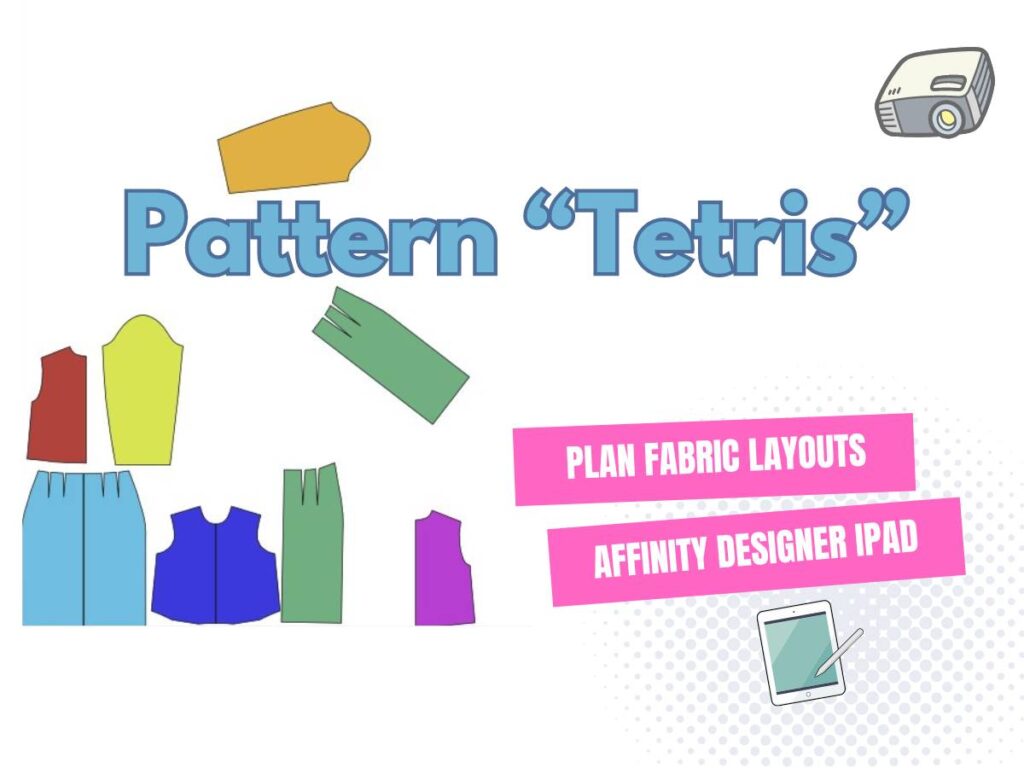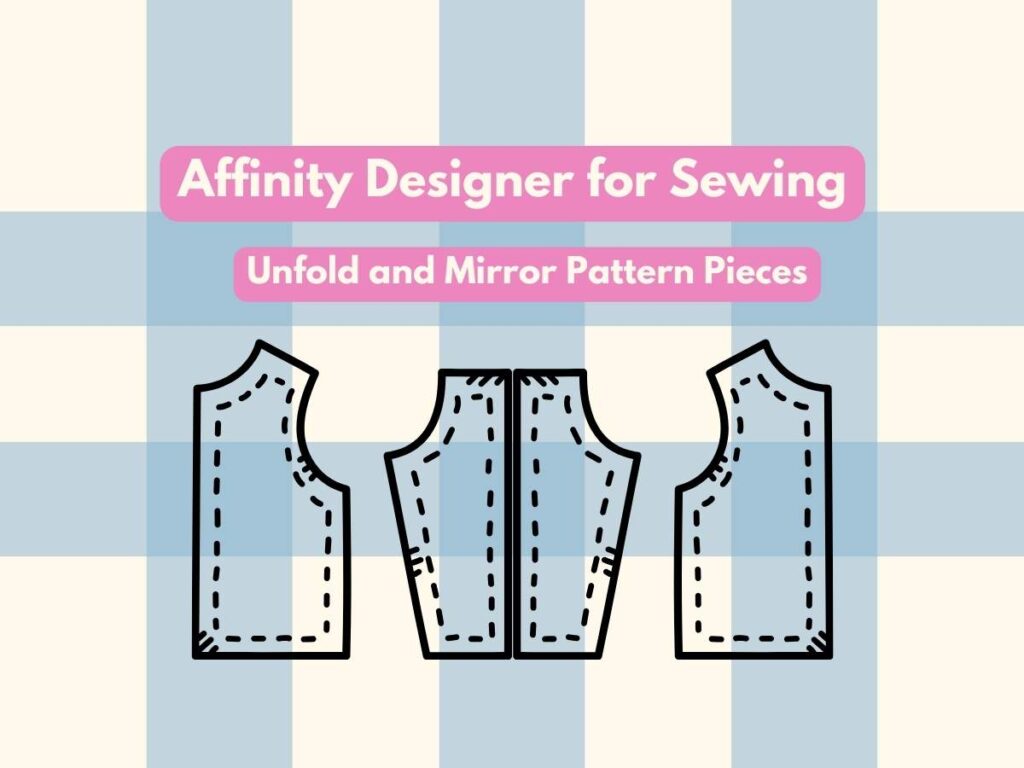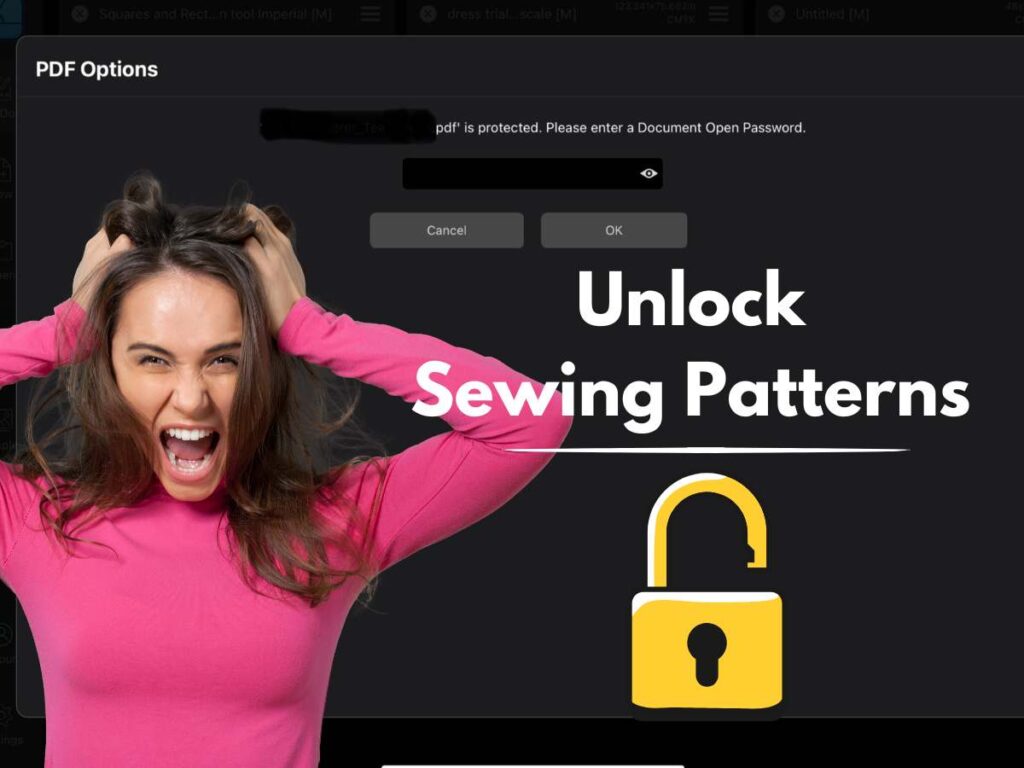Last updated on September 28th, 2022 at 12:56 pm
*This post may contain affiliate links and we may earn a small commission if you click on them.
Have you ever wondered what to do when the pattern piece you have is larger than your projection size? Don’t start printing your pattern pieces just yet! Here are two simple ways to cut a pattern that is larger than your projection!
Use Tracing Paper
Don’t have enough room for the entire pattern piece? Let tracing paper fill in the gaps.
Step 1: Open in Adobe and zoom.
Open the pattern in Adobe and zoom to your correct “calibration” zoom. Select only the layers that you need. Open the pattern in full screen mode (CTRL+L). If your zoom changes when you do that, you can click CTRL+Y to type in zoom.
Step 2: Trace the pattern lines outside of the projection area onto tracing paper.
Making a mark on the pattern piece using the comment tools can be helpful when lining up the tracing paper and pattern. If you are new to using the comment tools in Adobe, read about them here and get your FREE pattern stamps! It is best to have at least two marks on each pattern lines as reference points. Tracing the words are a great reference too!
Move the projected image so you can trace the parts of the pattern that lie outside of the original projected area. Make sure to make reference points!
Step 3: Overlap and cut!
Return the projected pattern back to the original position and lay the traced pattern using the reference points. Pin the traced paper to the fabric.
Cut using the projection and tracing paper to cut the entire pattern piece.
Cut in Sections by Scrolling Projection
This is my favorite way to cut something larger than my projection. It involves shifting the fabric or table to cut out the entire pattern.
Step 1: Open in Adobe to correct zoom and size layer.
Open the pattern in Adobe and make sure to select only the layer that you need. Check that you have entered your correct calibration zoom. Do not project in full screen mode.
Step 2: Mark fabric and pattern.
The next step is to place as much of the pattern in the projected area that will fit. Remember to not go into full screen mode in Adobe because you will not be able to use the comment tools.
Note a good place on the pattern to scroll from. This is usually a point towards the bottom of your projection. Lengthen/shorten lines are a great marker, but any place can be used. Make sure to choose points that could create a horizontal line across the entire pattern.
Use a marker, tailor’s chalk, Frixion pen, or sewing pin to mark two points on the fabric. Then using the comment tools in Adobe draw a line directly over the mark you made on your fabric on your digital pattern. Tracing just a little bit of the pattern line above and below this mark can help you line up your fabric after scrolling.
Step 3: Cut the top of the pattern.
Now carefully cut out your pattern right up to the marks that you have made.
Step 4: Shift fabric and scroll pattern.
Once you have cut out the top part of your pattern, then you are ready to shift and scroll. Shift your fabric up to the top of your projection. Make sure your marks are below the projected Adobe menu bar. Be careful to shift your fabric as evenly as possible. Some knits are easy to “stretch” instead of “shift”. Ensure that you are not stretching the fabric as you move it.
*If you have a table on wheels, some sewists like to shift the table instead of the fabric.
Now, scroll the pattern up in Adobe until the marks on the pattern line up with the marks and cut on the fabric. Make sure to align both horizontally and vertically. The top cut line should align with the pattern above the mark. If your fabric was shifted unevenly, you may need to adjust the fabric.
Step 5: Cut out the rest of the pattern. Or repeat as needed.
Now you can see the rest of the pattern projected onto the fabric. Continue your cut lines and cut out the remaining parts of the pattern. If you still do not see all of the pattern on the screen, you may need to repeat the steps and shift again.
Here is a quick video from Dailey Sews and Stuff on Cutting a Pattern Larger than Your Projection.
Conclusion
Way to go! Now you can master cutting pattern pieces that are larger than your projection. You can trace the pattern out on tracing paper. Which, still beats printing and taping! Another and more common way to cut a pattern that is bigger than your projection is to cut in sections. Both ways will have you pattern cut out in less time than it takes to tape a PDF pattern together!
If you find yourself doing this often, you may consider revising your projector setup. This may mean purchasing an ultra-short throw or short throw. If you already have a mini projector, you can also consider a mirror setup.