Last updated on February 21st, 2024 at 03:23 pm
*This post may contain affiliate links and we may earn a small commission if you click on them.
Are you wondering if Affinity Designer or Inkscape is the better program for pattern projecting? Then, you have come to the right place!
The biggest difference between the Affinity Designer Vs. Inkscape for sewing is that Affinity Designer is a paid product, while Inkscape is a free and Open-Source program.
Both of these programs are graphics design programs geared at replacing Adobe Illustrator. They are also useful sewing programs for digital pattern editing and even pattern designing.
Let’s dig into the pros and cons of each program so you can decide which program is the best option to learn in your sewing journey!
What is Inkscape?
Inkscape was designed as a free and Open-Source vector graphics editor. It is a free alternative to Adobe Illustrator or Affinity Designer.
Inkscape is built by many contributors and volunteers that help code and develop the software. This is often referred to as “The Inkscape Project”. It is also a member of the Software Freedom Conservancy, a US 501(c)(3) non-profit organization.
Sewing patterns are considered vector graphics, which makes Inkscape a great option for digitally editing sewing patterns.
What is Affinity Designer?
Affinity Designer is a graphics editing program developed by Serif. It can manage both vector and raster images. This means it is a vector-graphics program with a built-in photo editor. While vectors are what you will mostly be using for sewing, Affinity can go beyond the basic pattern into items such as digital mockups easily. Affinity Designer is available on Mac, Windows, and iPad.
There is a suite of Affinity products including Affinity Photo and Affinity Publisher. Only Affinity Designer is needed for sewing purposes.
Advantages of Inkscape for Sewing
Let’s dig into some of the advantages of Inkscape as a sewing application. I will only touch on the useful tools that apply to adjusting patterns for projecting. If you are in a hurry, check out the pros and cons table below. Inkscape is the preferred choice for sewists using a computer or laptop to project patterns.
1. Low-Cost (Free)
Inkscape is a vector design program that has a lot of versatility and best of all it is FREE! It is a completely open-source program put together by a group of volunteers. You can download it at no cost and upgrade anytime upgrades are available. Read about the latest upgrade to version 1.2 updates in THIS POST.
Affinity Designer, although affordable, does cost money to purchase the product.
2. Accessibility
Inkscape is available on a diverse range of operating systems including:
- Linux
- Windows
- MacOS X
On the other hand, Affinity Designer is only available for Mac and Windows. You will need to purchase the program separately for each operating system. Affinity Designer is also available for iPads.
3. Updates Are Free
Inkscape has continued updates to bring more stability and capabilities to the program.
4. Inkscape Sewing Tutorials
Thanks to Marta Gvozdinskaya, a member of the projector sewing community, there are many YouTube videos available that relate directly to projector sewing!
I also have a few tutorials for Inkscape on the Tutorials page including: How to Unfold, Pattern Tetris, and How to Grade.
5. Layer Imports
Since Inkscape updated to version 1.3, it now imports pattern layers. Layers can be accessed through the layers studio panel. However, I have found that layers are still frequently imported with random letters and numbers rather than the named size layers you would find on patterns opened in Adobe Acrobat reader. Inkscape still does not export layers in PDFs. For this reason, if you use Inkscape and still want layers, you should project directly from Inkscape!
6. Calibration Zoom
Inkscape now has a zoom correction factor in the preference menu. This allows you to set a default “calibration” zoom for projecting patterns. Once setup, you can press “1” to quickly jump to your calibration zoom. This article explains how to do that!
The zoom correction factor and shortcuts to using the zoom factor, give Inkscape an advantage over Affinity Designer for projecting patterns.
5. Better Document Resizing
When it comes to resizing a document, Inkscape shines. In the document properties panel, you can resize to the selected object and add margins. You can also click and drag your mouse to create a page any size you want.
Inkscape also has a shortcut for resizing a document to the selected image by pressing Control + Shift + R on your keyboard.
To resize a document in Affinity Designer, you will need to change it manually using the Document Setup menu or Artboards tool


6. Align and Distribute Tools
The align and distribute tools are much more extensive in Inkscape than Affinity Designer. It also has on-canvas alignment tools.
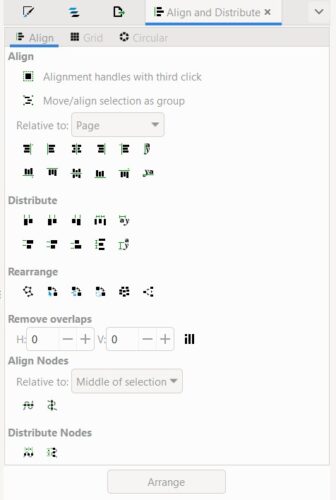
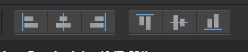
7. Better Snapping
If you like using the snapping feature when grading and adjusting patterns, then Inkscape has the better snapping capabilities. These include snapping to an object’s center point, midpoint, baseline and more.
8. Designed for Vector Graphics
Inkscape was designed for vector graphics. Since patterns are basic vector graphics, you do not need fancy photo and pixel editing capabilities. Inkscape shines as a vector editing program. The align and distribute panel is more extensive than Affinity Designer.
Advantages of Affinity Designer
Now, let’s delve into the advantages of Affinity Designer Vs. Inkscape for sewing. Affinity Designer is a vector and raster editing all-in-one program. As such, there are a few things that Affinity can do, that Inkscape cannot. Affinity Designer is available for iPad users and is the preferred way to make pattern alterations for those sewist who use an iPad for projecting patterns.
1. Multiple Documents at Once
In Affinity Designer, you can have multiple files open at once and toggle between the windows. This is great for working on multiple patterns at once.
You can only have one window open in Inkscape at once. In fact, opening multiple documents in Inkscape means having multiple application windows open at once. This often leads to Inkscape crashing.

2. Preserves Layers
Another big advantage of Affinity Designer is that it will preserve pattern layers. If you would like to export a PDF that contains layers that can be used in Adobe, then you need Affinity Designer.
You can work with layers in Inkscape, but it can be tedious. Layers imported to Affinity Designer are more often named correctly, when sometimes Inkscape imports a name of jumbled letters and numbers.
When you export a PDF from Inkscape, the file will be flattened into one layer. This isn’t a big issue if you plan to export one size or project your patterns directly from Inkscape.
3. Mobile App for iPad
Possibly the biggest advantage of Affinity Designer is for iPad users. It is currently the recommend app for iPad users for projector sewing. You can modify patterns and project patterns directly from the iPad application.
The iPad version must be purchased separately from the desktop version at a low one-time cost.
You can project a pattern directly from Affinity Designer to a Wi-Fi enabled projector such as the Acrojoy or Akiyo models. Affinity Designer on the iPad allows you to type in zoom for calibration. Make sure to calibrate using Affinity Designer and do not just use your Adobe calibration percent.
4. More Stable
Affinity Designer is often more stable than Inkscape. Inkscape has gotten better over the years, but frequent crashes and bugs are not uncommon. Affinity Designer is much more reliable. My research has found that this is especially better for Mac users who seem to experience more Inkscape crashes than Windows users.
5. Low Cost
I’ve debated whether this was a pro or con. However, Affinity Designer is available at a very low cost. While it is not free, compared to Adobe Illustrator (subscription), it is much cheaper with similar outcomes. Affinity Designer offers a 10-day free trial, with a 14-day money-back guarantee.
Once the trial is over, the desktop version can be purchased for around $55 USD and the iPad version for around $22 USD.
6. File Formats
Affinity Designer has more file formats available including: PNG, Jpeg, GIF, TIFF, PSD, PDF, SVG, WMF, EPS, EXR, HDR, and TGA. The most useful file for sewing is PDF, which can then be directly opened in Adobe Acrobat Reader DC to project patterns. Working files can be edited as long as they are saved in SVG format. Once you have finalized the changes to a pattern, you can save it as a PDF.
Inkscape can open and export files including SVG, AI, PNG, PDF, EPS, and PS.
7. User Interface
Affinity Designer has a sleek user interface that is quick and easy to learn. You can also choose light or dark theme. The righthand studios are well organized and intuitive.
Affinity Designer Tutorials
Affinity Designer has a plethora of tutorials. They are not all sewing geared, so you will need to learn and apply that to sewing. But they do have a lot of good tutorials on YouTube on how to use the program.
We have been dedicated to creating more sewing-specific tutorials for Affinity Designer and Affinity Designer iPad. You can find the tutorials for Affinity Designer HERE and iPad tutorials on our YouTube Channel.
Affinity Designer offers a free trial, so feel free to download the free trial and give it a try before making a final decision.
Conclusion Affinity Designer Vs. Inkscape for Sewing
As you can see from the descriptions of each, Affinity Designer Vs. Inkscape for sewing, neither one is necessarily better than the other. Each one has its own strong points. It’s about finding the program that will best suit your needs.
Inkscape is a great vector editing program that will help you to make pattern adjustments to projector files. Recent updates to Inkscape have made it the preferred choice for computer users. The biggest perk is that this product is completely FREE! It is also the only program available for Linux users.
Affinity Designer is available at a one-time purchase. If you want to edit patterns and project from your iPad, then Affinity Designer is the way to go. Mac users may find Inkscape too unstable for them and prefer the stability of Affinity Designer as well.
So, what program are you going to choose for your projector sewing? Let me know in a comment below which one you like and why!


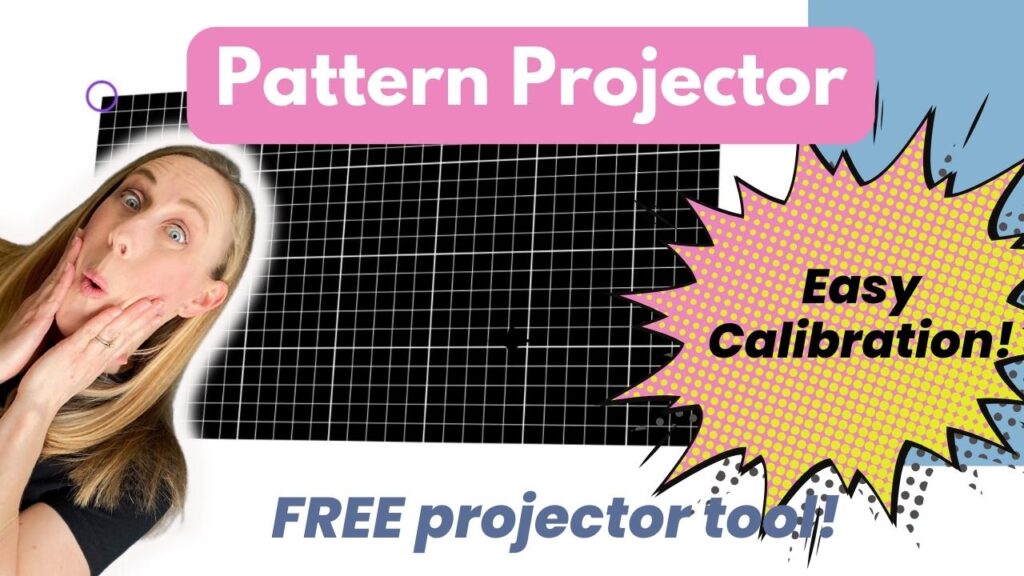
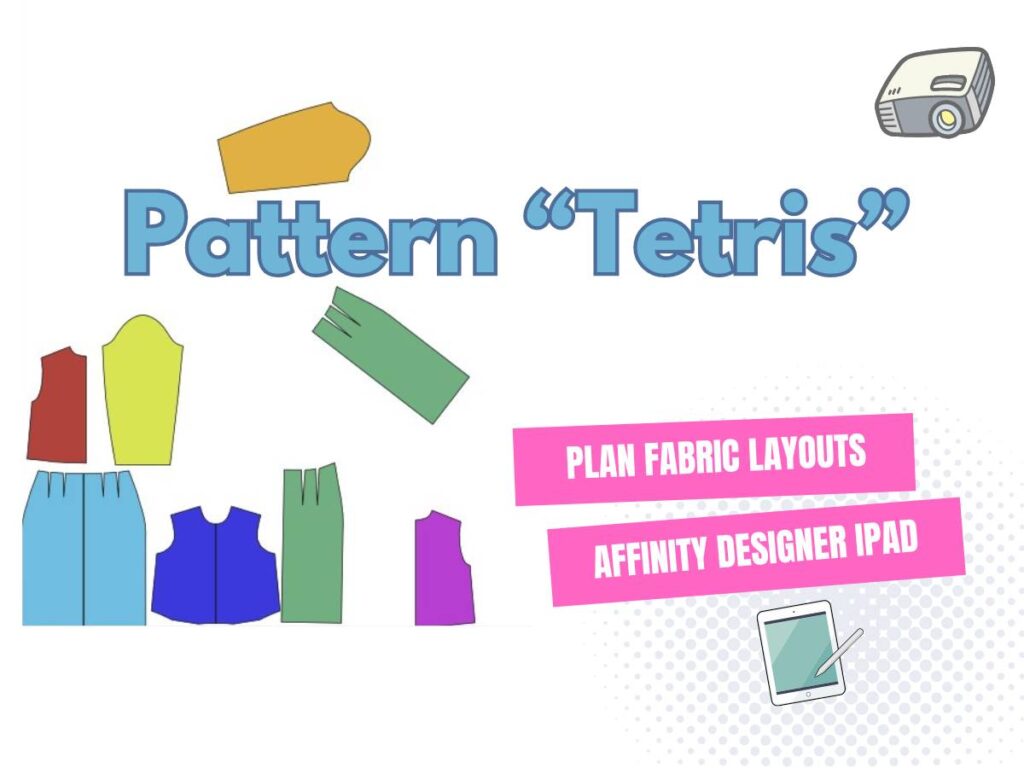
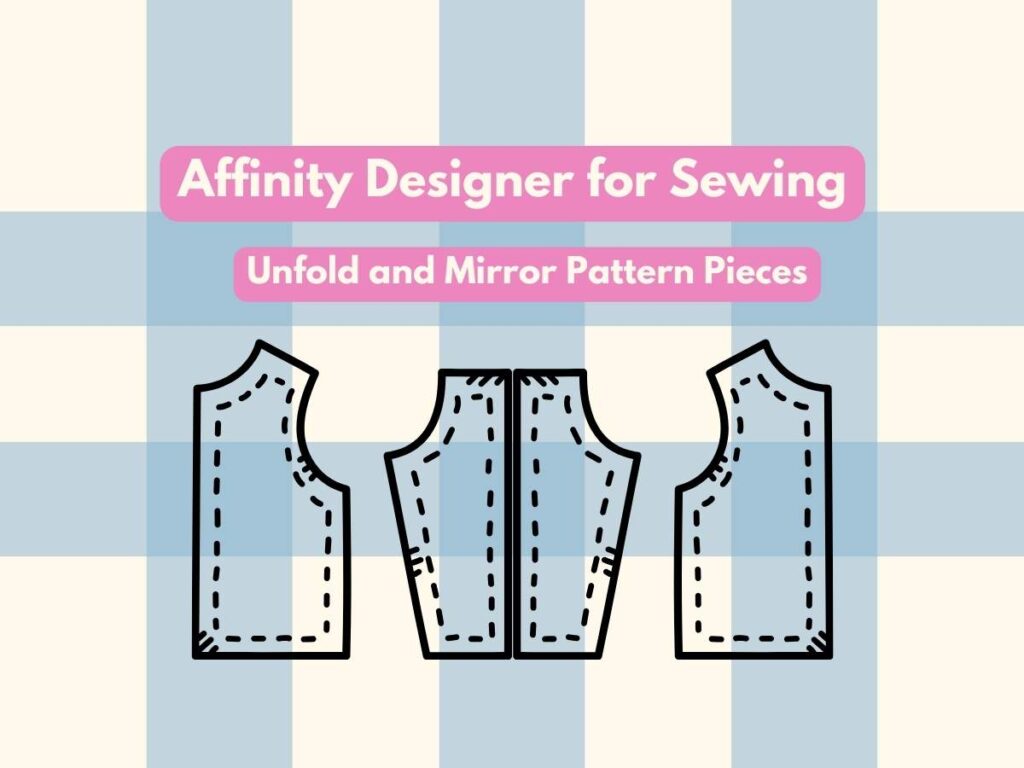

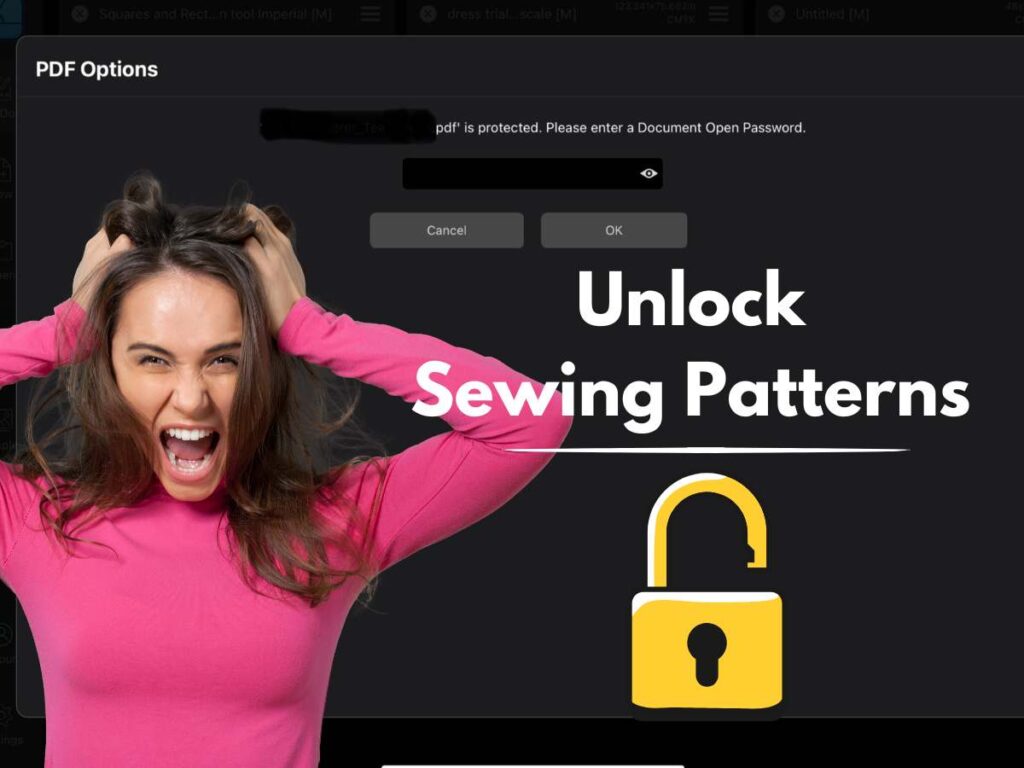

I am planning to start with Inkscape mainly because if the sewing tutorials. ( This will probably happen in February when hoping to focus more on garment sewing vs. quilting.)
Later, I may switch to Affinity Designer when becoming more proficient…..
I have downloaded a trial for Infinity but they say it is only for 10 days not 90. I am pretty new to pdf stitcher, Inkscape and Affinity. I think my inexperience is hindering me from making a correct judgement but i will really try. I had Inkscape downloaded and trying that. I got frustrated because i didn’t manage to successfully shorten a garment. (Probably my inability). I eventually managed in Affinity but the page looked a mess. I am not sure about the lack of specific percentage in Affinity. So far i am on equal with both. If i can save the pattern as a pdf from Affinity and use it in adobe. I think i might be leaning to that but so far i haven’t been able to open any pattern in adobe after editing in Affinity.
Hello! The standard trial period is 10 days and a 14-day money back guarantee. They have done a special 90-day trial in the past. I’ll make sure to change that!
To save a file to open in Adobe, you will need to save as a PDF file.
To shorten a pattern, edit the nodes to the desired height.
Here is a tutorial for shortening pattern pieces in Inkscape. It can be done similarly in Affinity.
https://youtu.be/XRPpyhOUlWM