Last updated on December 10th, 2024 at 10:18 pm
*This post may contain affiliate links and we may earn a small commission if you click on them.
In the realm of sewing and design, the Ditto Pattern Projector takes center stage as a remarkable innovation. This review delves into the heart of the Ditto pattern projector, weighing its pros and cons.
Here at ProjectorSewing.com we provide reviews, resources, and tutorials for those learning to use a projector for sewing. We are mainly focused on do-it-yourself sewing projectors.
*This post is not sponsored by Ditto.
This Ditto pattern projector review comes from the perspective of someone who has been sewing with a projector for years before testing out the Ditto pattern projector. In this review, I go beyond the “Wow!” of using a projector for sewing and talk about what the Ditto offers compared to a DIY sewing projector setup.
In a Hurry? Here’s a Summary of the Pros and Cons
The Ditto pattern projection system is a complete projector sewing setup. The software connects to the projector for easy and smooth calibration. The Ditto app works in conjunction with DittoPatterns.com to seamlessly transmit patterns to the projector via the Ditto App. This projector must be used in a dim environment and the best choice of device is a tablet or iPad. The projector does not connect to computers.

*Many customizable pattern companies are available on DIY sewing projector setups, including Ditto brand patterns.
**Ditto is evolving and updating based on feedback. We expect the product to grow and change.
My Experience Setting up the Ditto Pattern Projector
From start to finish it took me about 47 minutes to setup and calibrate the Ditto Pattern Projector. Everything you need to setup the projector comes in the box. The setup process is geared towards making it as simple as possible.
Setting up an account, getting access to patterns, and downloading the apps to my iPad were included in the setup process.
You need access to a computer and mobile device (phone or tablet). A computer is needed to setup an account on DittoPatterns.com.
Ditto has setup videos available online or through the Ditto App.
To use the Ditto Pattern projector you will need:
- Computer
- Tablet or Phone, but the bigger screen of a tablet is preferable!
- Flat work surface at least 37 in x 25 in (94cm x 63cm)
- Flat ceiling between 7.5ft-10ft (228cm-305cm)
- Good Wi-Fi signal
- Power outlet within 10 ft. (3m) of device
Setting Up the Projector
Ditto pattern projector system is setup using a tension rod with a bubble level attached. The bubble level was really great for ensuring the tension rod mount was straight!

Attaching the projector to the tension rod and adjusting the projector to the right height was also easy and straightforward.
The projector is turned on and off by plugging and unplugging from the wall. I would have preferred an on/off switch on the power cable, but a simple workaround is to use your own surge projector with a switch.
Once you have the projector setup you can connect it to WiFi using the app on your mobile device.
Connecting to WiFi and Calibration
Calibration is one of the key selling points of the Ditto because the software does all the calibration adjustments for you!
The initial calibration of the Ditto did have its hiccups. I had trouble connecting the projector to WiFi after entering my WiFi password in for the first time. I found restarting the app and projector after entering the password for the first time worked. During calibration, I kept getting a calibration error even though I was following the instructions. I discovered that the mat position is very important! The logo must be facing away from the projector. Once I fixed the mat orientation, the calibration was successful. I mention these because my research found others having these same issues. So, mentioning these might save you some frustration when setting up your Ditto.

When you setup the projector, you are directed to line up a red square in the white border of the cutting mat. At many points during calibration, you are asked to ensure that the red border is in the white outline. But, don’t forget to make sure the logo is facing the right way too! (Although this is not mentioned in the calibration steps in the manual).
The “workspace” is only available if you have loaded patterns from DittoPatterns.com. In the workspace, you can connect the projector to WiFi, calibrate your projector, and send patterns to the projector.
Patterns are purchased on DittoPatterns.com. You can purchase a subscription or buy a pattern to be projected. At the time of purchase of the Ditto, I was given a free 3-month subscription.
The Ditto app is available on phones and tablets, but is not available on computers. I recommend using a tablet for the larger screen space!
Ditto says you do not need to recalibrate the projector unless the projector or cutting table are moved. This made complete sense to me since this is true for DIY sewing projector setups. You do need to enter your WiFi password each time you reconnect to the projector, so have it handy!
Subsequent calibrations were very fast, taking only a few seconds! Which is great for sewists who take down and setup their sewing space regularly!
*DIY sewing projector setups now include options for quick and free calibration options.
Cutting Out a Ditto Pattern
There are two ways to “Ditto”. You can purchase a pattern and use without owning a Ditto projector, or buy the Ditto projector file patterns to be used on the Ditto projector.
*Note: The “Ditto projector files” are different from pattern companies that offer “projector files”. Ditto projector files only work with the Ditto pattern projector!
Anyone can shop the patterns on DittoPatterns.com to see what patterns are currently available. Only the Ditto brand patterns are included in the subscription and are customizable to measurements. Before buying the Ditto, I tried one of the Ditto brand patterns on my own projector. You can read about it HERE.
For this review I chose to sew the Joni pants pattern. When purchasing or adding a pattern to your subscription library choose a pattern size closest to your size. You can change the measurements later in your account.
With custom measurements added, I opened the Ditto app on my tablet and opened the Joni pants in the “Workspace”.
I recommend using the Ditto in a dim workspace. The lines are nearly impossible to see in a lit room during day. I also found that some ambient light is needed at night so that you are not tripping moving around the sewing room in complete darkness.


I began laying out the pattern in the workspace. In the workspace, you will have tabs for a reference layout of the pattern, main, interfacing, lining, and other. It was cool to click on the “Main” and see all of the pattern pieces and check a reference layout. You can also check off pattern pieces as you cut them! Then, switch to “Lining” or “Interfacing” to see the pattern pieces for that base and a corresponding reference layout.

The software app allows you to layout and arrange the pattern pieces in the 24”x36” work area, but you cannot go outside that range. (Which is different than the way I am used to planning cuts for projector cutting).
The workspace does allow you to rotate, mirror, and “unfold” pattern pieces.
I could only place one pattern piece at a time when sewing in Joni pants because the entire piece did not fit in the projection. The pants needed to be “spliced”. The pant pattern was longer than the projected image meaning the material and pattern would need to be cut out in two steps. Sliced pieces cannot be combined with other pattern pieces in the workspace.
Real talk about splicing…
I don’t like having to “splice” patterns and shift fabric. The issue of a pattern piece not fitting in a projected image is not unique to the Ditto.
However, in a DIY setup, you can avoid most “splicing” situations by using a projector that gives you a larger image size. I typically recommend getting an image size that is as large as a pant pattern piece in the longest direction.
Anyway…
The Ditto comes with “target stickers” that you place on your fabric where the pattern tells you. Then, once you have cut out the top section of the pattern, you can then push arrows to shift the pattern. Slide the fabric to align with the target points again and continue cutting. It feels clumsy at first but does get easier the more you do it.

Once I had cut out all of the pant pieces, I still needed to cut out the waistband. Since I was not able to add it to the layout with spliced pattern pieces, I just put the pattern piece in the workspace and projected. I moved my fabric around to get the best placement.
Don’t forget to check for interfacing pieces on the pattern. Patterns that need interfacing will have a separate tab for the interfacing pieces. The extra tab is a good way to keep everything in its right place.
I also liked that the workplace had checkmark boxes that would indicate which pieces you had cut.
Next, was onto sewing up the Joni pants! The Ditto pattern instructions are similar to other tissue paper pattern instructions. It includes written instructions with technical drawings of each step and a glossary of terms.
However, later I found most instructions to be for low stretch and woven fabrics. The patterns typical made in stretchy knit fabrics such as T-shirts and lounge wear suggested using low stretch knit and followed the same construction methods as woven counterparts. I would have liked to see mention of serging and coverstitch techniques alongside sewing machine alternatives. Not to mention many of these knit top patterns using a side zipper?! I typically don’t add side zippers to shirts, and prefer to use a knit fabric with more stretch for these types of patterns. So, I wasn’t overly impressed with the construction techniques used on some of the patterns.
Here is the photo of the final product! It fit pretty well, but there are probably a couple of adjustments I’d make to future pants, but overall, they look great!

BYOP: Feature for Using PDF Patterns
Ditto finally released their Bring Your Own Patterns (BYOP) feature in October 2023. This feature allows you to upload a PDF pattern that you own to your Ditto Pattern library.
For a while, the BYOP feature could only be accessed by those with an active subscription. However, based on feedback from customers, they began offering limited uploads of PDF patterns without a subscription (5mbs). If you’d like access to more Ditto patterns and storage for your own PDF patterns, you can purchase a subscription plan. You can view the subscription plans HERE.
I found the BYOP almost useless. The patterns are imported as images and the splice arrows in the workspace are used to navigate the pattern. Other points that make this feature almost pointless are as follows:
- No ability to rotate the image or pattern pieces
- Navigation of the pattern piece can only be made using the splicing arrows
- No pattern layers
- Projects multi-sized patterns with all sizes at once
- “Pre-Work” using 3rd party software is needed to make most PDF patterns usable on the Ditto
The biggest issue with this feature is that it doesn’t have the basic features needed for projecting patterns. This is the ability to select size layers in multi-sized patterns. The second biggest issue is not being able to rotate a pattern piece in the Ditto workspace.
So, while it does allow you to use PDF patterns, this feature is still very limited and not much use for projector sewing. You would need to use 3rd party software before importing a pattern into the Ditto app. Plus, you are now needing to pay a subscription to be able to use this feature.
For a full video review of the Ditto and the BYOP feature, take a look at the video linked below.
Ditto Pattern Projector Review: Pros and Cons
The following are pros and cons that I perceive from the perspective of a home sewists that has used other projectors for sewing.
Pros:
1. Effortless Calibration:
One standout feature of the Ditto Pattern Projector is its user-friendly calibration process. Setting up this projector is a breeze, even for those with limited technical expertise. The straightforward calibration ensures that your patterns are projected accurately and with precision. *New programs for DIY sewing projectors now also make calibration a breeze for any sewing projector setup.
2. Comprehensive Setup Package:
Everything you need to kickstart your creative journey comes bundled with the Ditto Pattern Projector. From a mounting tension rod to pattern weights, Ditto’s all-inclusive setup kit eliminates the need for additional purchases or scouring for compatible accessories.
3. Streamlined Pattern Transmission and Workspace in the App:
Transmitting patterns to the Ditto Pattern Projector is a seamless experience. There is no need to use another program on a computer or tablet other than the Ditto app. Ditto tries to make the app workspace as intuitive as possible and has several video tutorials on using the workspace. No pattern alterations or adjustments can be made in the Ditto app. All patterns are projected in one size.
4. Customized Patterns:
Ditto Patterns are customizable to your measurements. This is another big selling point of the projection system. However, this is not unique to Ditto Patterns, as I will discuss later in this article.
Cons:
1. Premium Price Tag:
A notable drawback of the Ditto Pattern Projector is its relatively high price point. This premium device might not fit into every budget, making it a less accessible option for cost-conscious individuals. I bought this Ditto on sale for $499, which is a much more reasonable price point than the list price of $799. Especially considering many DIY sewing projector setups are under $100. Here is a review on a very budget-friendly projector that can be used for sewing.
Starting in November of 2023 Ditto began lowering their price further to $399 (Now $299, March 2024 and $199, November 2024). With the rapid decline in price, it begs the question if this product will be on the shelves for long, or if it is headed for a distant memory of the past.
At $199, it is more affordable, but cost more than most DIY sewing projector setups. Including the newly recommended Magcubic projector.
**While still above the price of similar mini projector setups, the price is no longer as big of a con for most people.
*The Ditto pattern projector cannot be used without the Ditto app.
2. Limited Pattern Selection and Subscription Base Model:
The Ditto Pattern Projector’s pattern library, while diverse, has its limitations. Users seeking a wider array of patterns or specific designs may find themselves having to go back to paper patterns or needing a subscription to use their existing PDF Patterns.
Ditto does continue to add patterns to their library and it will continue to grow. Third-party patterns are also being added, but getting the right size on these can be a little troublesome (more on that later).
A more extensive built-in library would enhance its appeal. The BYOP feature was also meant to help customers get the use out of their projector that they want and need by using PDF patterns they own or choose to buy elsewhere.
But, you cannot use your own PDF patterns without having an active subscription. So, you have to pay to use patterns that you already own on a projector that you already paid premium price for!
The subscription model and BYOP has you paying for patterns that you already own over and over again. Just for the privilege of projecting your patterns on a Ditto. For someone who is sewing many different patterns every month, this may be worth it.
Customized patterns are a big draw of people buying the Ditto. BUT, customized patterns are NOT unique to the Ditto. There are several pattern companies offering customized pattern generators. Some examples include Tailor Nova and Apostophe Patterns. For a list of several companies offering made-to-measure patterns that you can use TODAY on paper or your own projector, then check out this article on made-to-measure patterns!
3. Cutting Size Constraints:
The Ditto Pattern Projector’s projection size tops out at 24″x36″, which may fall short for some projects. Anytime you are cutting pants and skirts for adults, you will be required to “splice” pattern pieces.
Compared to DIY sewing projector setups, which can accommodate larger image sizes, Ditto’s projection dimensions could leave users wanting more.
4. Pattern Alterations
How do you get the right size when sewing non-Ditto patterns? Ditto focuses on the custom measurement ability of the Ditto brand patterns, but have you ever stopped to wonder how to adjust patterns that are not from Ditto brand?
The current ability to only project one size at a time using non-Ditto patterns can make pattern alterations difficult. The process currently involves projecting one size, then projecting another size and either cutting directly onto fabric or tracing onto paper.
DIY sewing projector setups have loved being able to digitally modify patterns as needed. Most “projector files” provided by many indie pattern companies allow you to project multiple sizes at once for simple grading.
Programs such as Inkscape (free) are used to make digital pattern alterations such as lengthening/shortening and full-bust adjustments.
Ditto Pattern Projector Vs. DIY Sewing Projector Setup:
In comparison to a DIY sewing projector setup, the Ditto Pattern Projector shines in terms of ease of use, setup convenience, and pattern transmission. However, it’s essential to consider the trade-offs.

A DIY setup offers a more cost-effective solution, provides flexibility in image size, allows the use of any PDF pattern including many customizable pattern companies, and better pattern alteration methods. While Ditto will most likely address these issues in future product updates, they are not currently available. In fact, Ditto recommends making pattern alterations on non-Ditto patterns the same way DIY projector users do, then import it to the Ditto using the BYOP feature.
A DIY sewing projector is not limited to just sewing patterns either! Since it is just a second screen for your device the possibilities of uses are endless. We use these regular projectors for applique projects, HTV (heat transfer vinyl) placement, games with the kids, poster making, cake decorating, movies, and more! None of which would be possible with a Ditto.
- 【Ultra-Mini Size & High Portability】The…
- 【5.8G+2.4G WiFi Connection & Bluetooth…
- 【Native 720P & 1080P Support】The native…
- 【Multi-Device Compatible & Easy to…
- 1080P/4K Decoding: Supports 1080P resolution…
- 180° Rotatable Projector: Turn any surface…
- BT 5.0& Speaker: With a built-in 1*3W Hi Fi…
- Auto Keystone Correction: HY300 smart…
Last update on 2025-05-10 / Affiliate links / Images from Amazon Product Advertising API
There are many independent pattern companies that have joined the projector sewing movement and offer “projector files” that are PDF patterns optimized to be viewed on a projector. The “Projectors for Sewing” social movement has been changing the pattern industry before the release of the Ditto. People from all over the world are using DIY sewing projector setups and contributing to the movement.
If you are into designing your own clothes, mixing and matching pattern pieces, or pattern “hacking”, many people find this easier using their own projector setup. These are often done in programs such as Adobe Illustrator, Affinity Designer, and Inkscape.
However, the Ditto also embeds budding designers and sewist with confidence in the “my fit” patterns and styles.
The ease of calibration was the main big selling point for the Ditto over the past year (2023). However, in 2024, developers have created FREE and low-cost options for almost automatic calibration for DIY sewing projector setups.
Learn more about Pattern Projector and Project & Cut programs.
Depending on your budget and project requirements, the choice between the Ditto Pattern Projector and a DIY setup boils down to your preferences and priorities.
I expect that the Ditto will continue to evolve to reach more users. They are currently working on updates to provide more mounting options and give access to a wider range of patterns (including PDF patterns you already own) and a wider size range for Ditto patterns. As the Ditto continues to grow and evolve, the product may come closer and closer to a design and product that can truly replace paper patterns.
Shop All Deals Under $10 At JOANN!Conclusion
In closing, the Ditto Pattern Projector review showcases its strengths in calibration, bundled setup components, and pattern transmission (Ditto App). Ditto has come close to creating a product that can change the future, but leaves me wanting more. The price, pattern limitations, subscription model, image size constraints, and difficult pattern alterations for non-Ditto patterns, have me preferring a DIY sewing projector setup.
However, some love the Ditto and what it currently offers the home sewist and budding designers.
When comparing it to a DIY sewing projector setup, the choice ultimately hinges on your specific needs and budget constraints. Whether you opt for the Ditto Pattern Projector or choose a more DIY approach, may your creative endeavors be illuminated, and you will be helping to usher in a new age of sewing!
Questions or Comments? Leave them below!
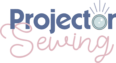
Hi Sheredith,
I just saw one of your videos on YouTube and it seems you are the projector file pattern specialist!
I would like to know if you ever take on other company’s pdf patterns and make them into projector files? If that is the case, I would love to talk to you as I have a bunch of patterns I need to have converted.
Hope to hear from you.
Mirjam Silich