*This post may contain affiliate links and we may earn a small commission if you click on them.
Do you have a paper pattern that you wish was in PDF format? These steps will help you to get the paper off the floor and into the computer in no time! Learn to digitize a paper pattern with these ideas!
Digitizing a paper pattern will make it easy to make adjustments to the pattern and is perfect for projects.
Perhaps you have just switched to sewing with a projector, but have some favorite paper patterns that you want to use.
A fair warning though, is that this process is a little bit time intensive. I usually recommend spending the money on a pattern that has a projector file with it.
One way to digitize a paper pattern is to trace it in Affinity Designer, Adobe Illustrator, or Inkscape.
Any vector drawing program that also allows you to type in the zoom, will work well!
Digitize A Paper Pattern Using Affinity Designer
Step 1: Find Accurate Zoom
The first step is to find the zoom percentage in the program that you are working on that will project in actual size.
I have a complete article on how to calibrate in Affinity Designer.
Step 2: Setup Document
Start with an artboard or document size that will give you enough working room. Adobe can open files up to 200 x 200 inches. I suggest starting with something at least the size of your cutting mat, but I usually just go with 100×100 inches.
Set your units of measurement. I use inches, so I will be using that.
Step 3: Layout the paper pattern
Layout the paper pattern in your projected image. Make sure to press out any wrinkles. Use pattern weights or magnets to hold the pattern still.
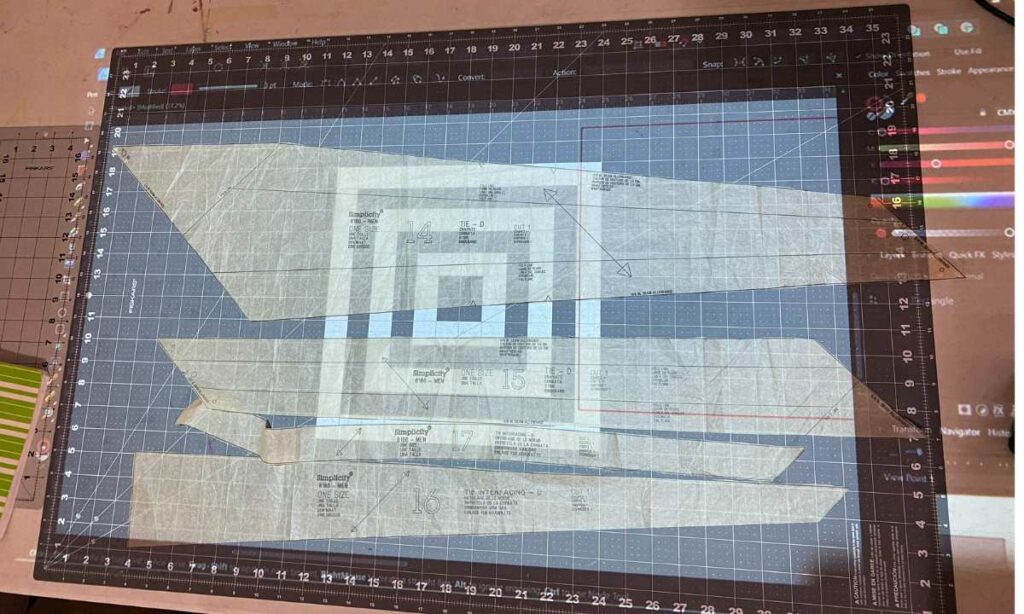
Step 4: Trace Pattern Lines
Next, trace the pattern using the pen tool in Affinity Designer. Focus on getting the main points with the pen tool, then go back with the node tool and adjust the lines as needed.
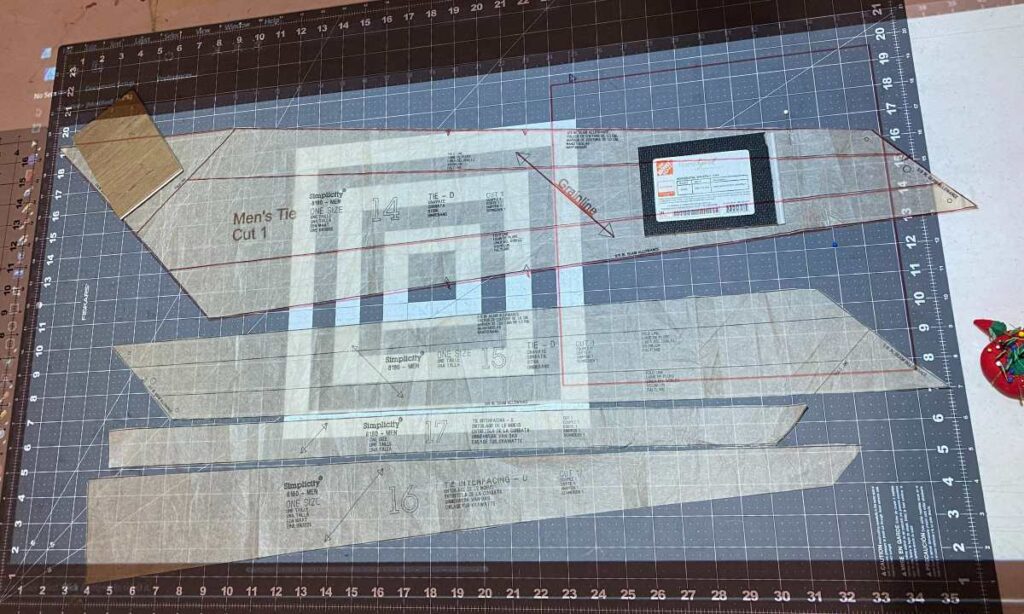
Step 5: Transfer marking and notes
Make sure to transfer all pattern markings and notes onto the digital pattern.
Step 6: Save the Digitized Pattern
Finally, save your completed file! You can resize the document to fit around the pattern. Remember to “anchor to page” when you are resizing so that you do not change the scale of the pattern. Export the pattern as a PDF file and you will be able to open it in Adobe any time you want!
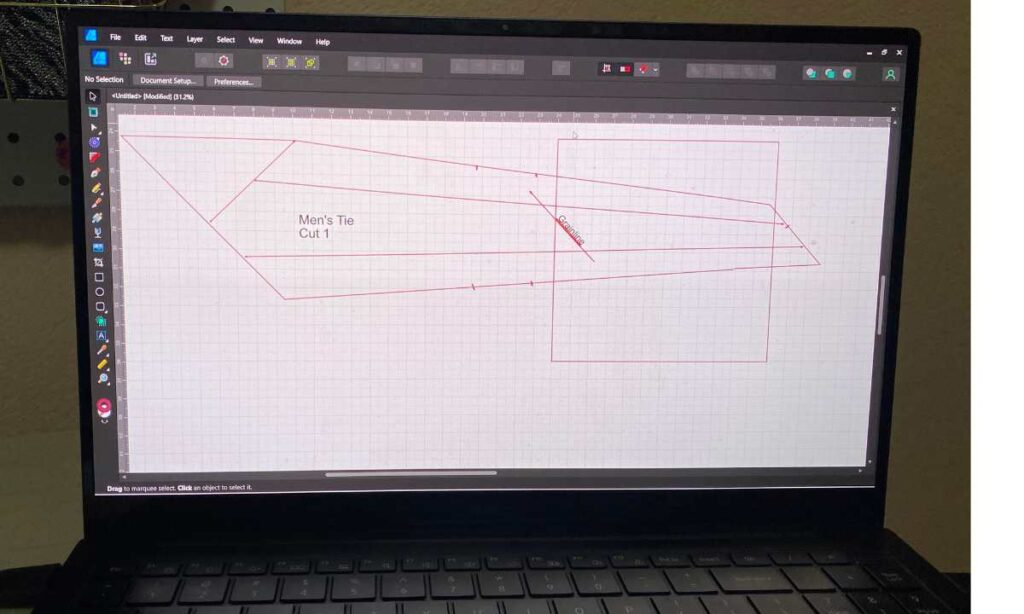
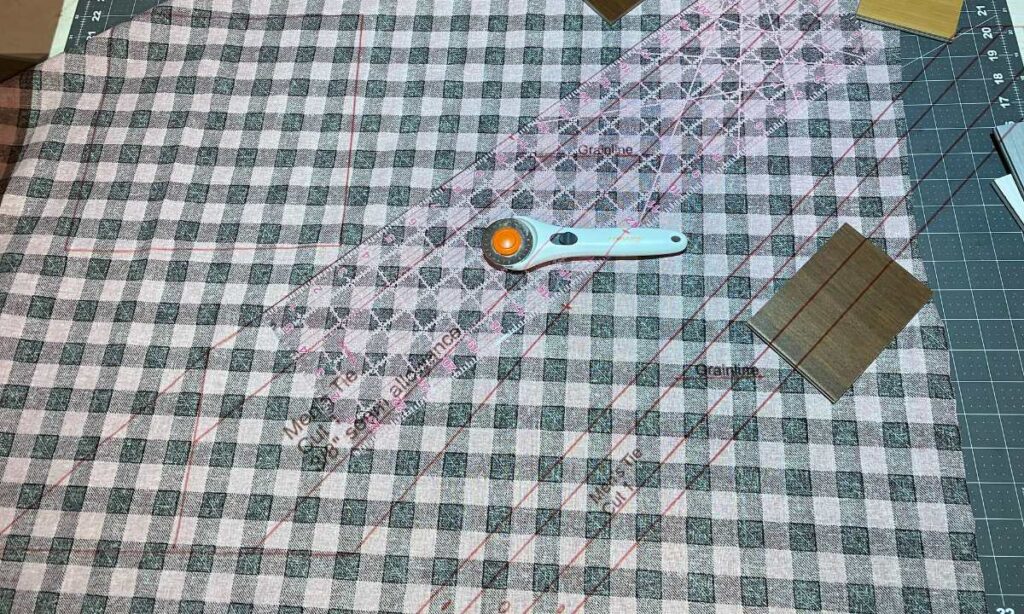
Alternative Method: Taking a Picture
Another method you can use to digitize your paper pattern is to take a picture of the pattern. Then, you can trace around the image in Inkscape or Affinity Designer. Make sure to take a picture of the pattern on your cutting mat or with a visible ruler to use as a scale.
Alternative Method 2: Scan
If your pattern pieces are in letter format, you can run them through a document scanner. If the pieces are larger than that, you will need to scan them in sections. Once the pattern is scanned, you will need to “piece” it together in a program such as Inkscape or Affinity Designer. Once together, you can use it like that or trace it for better clarity and adjusting.
Happy Digitizing!
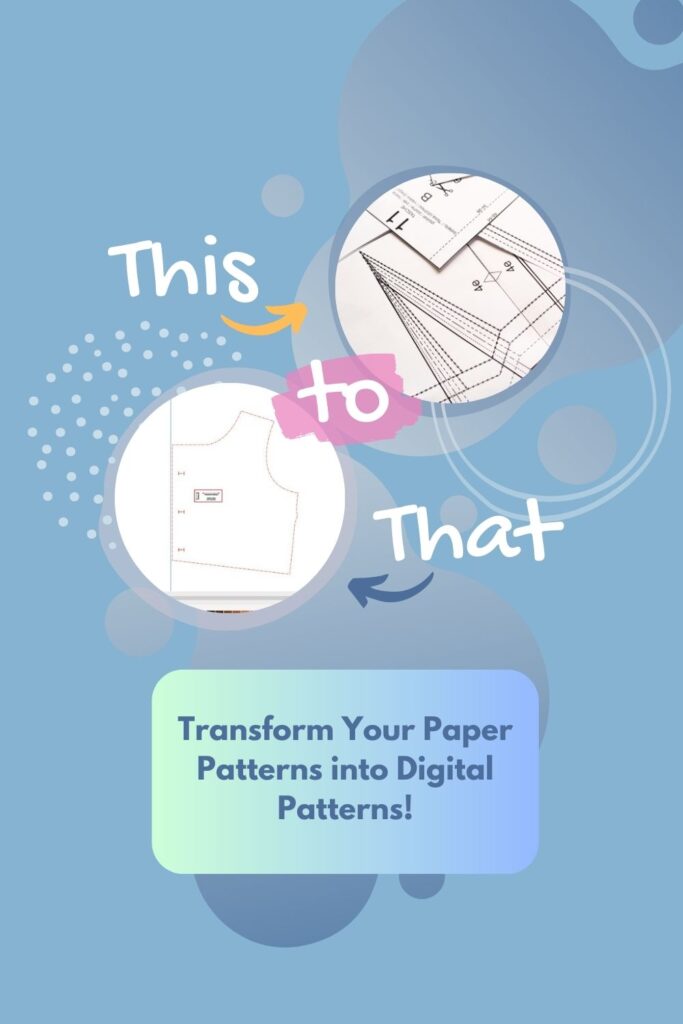


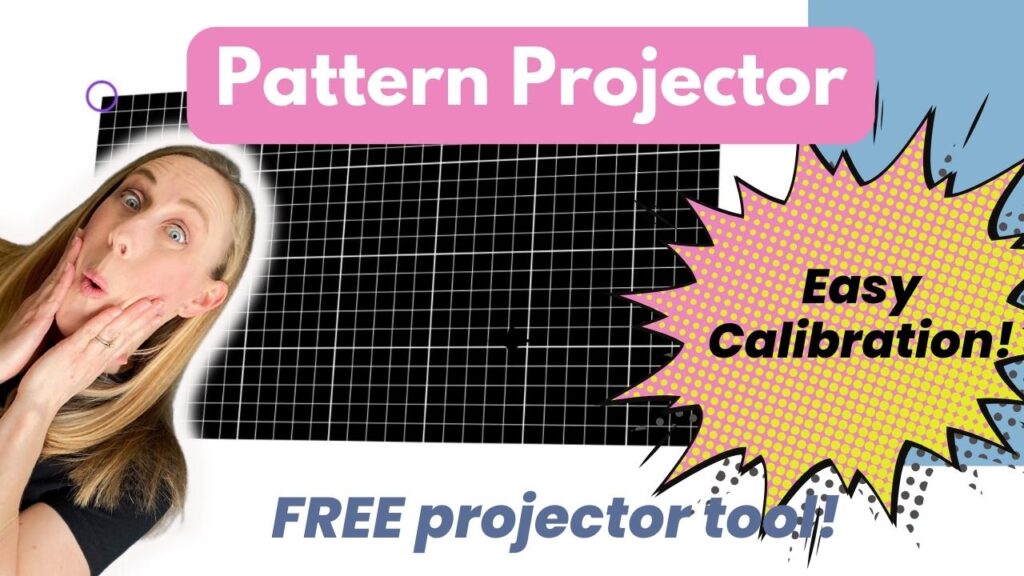
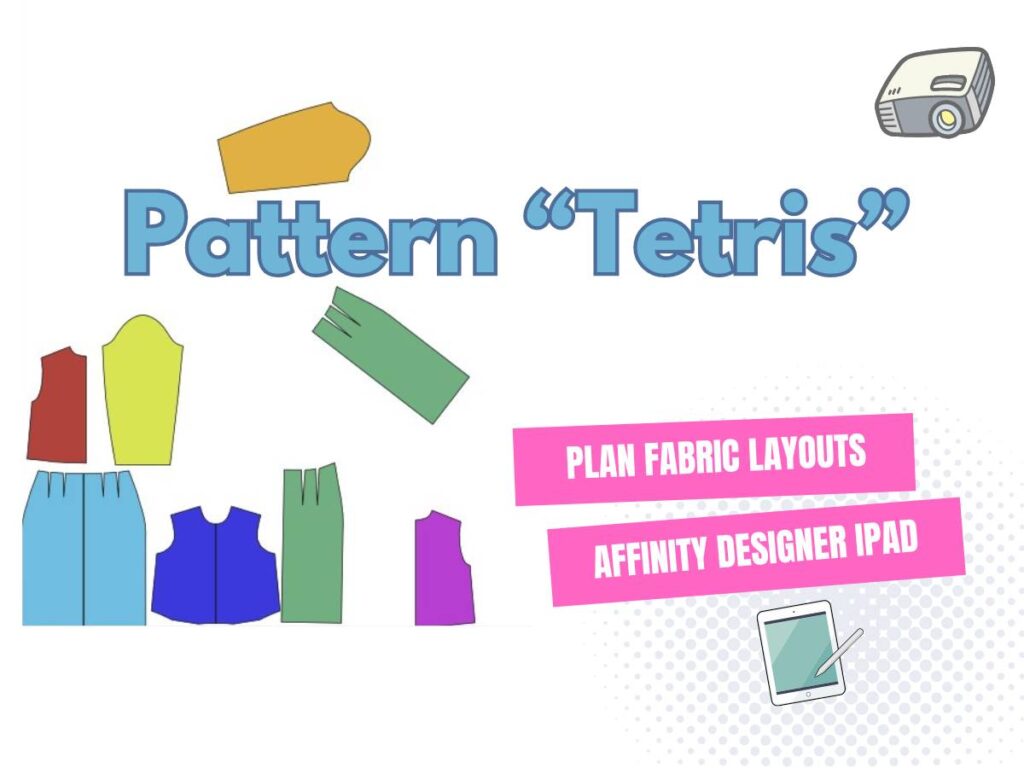
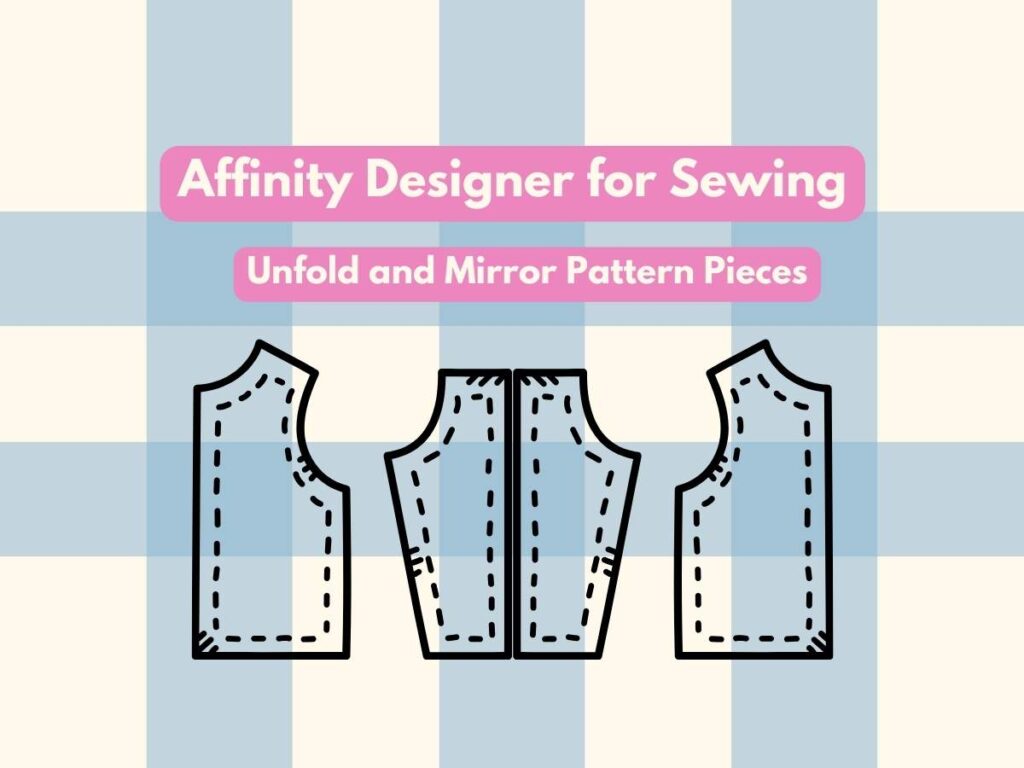

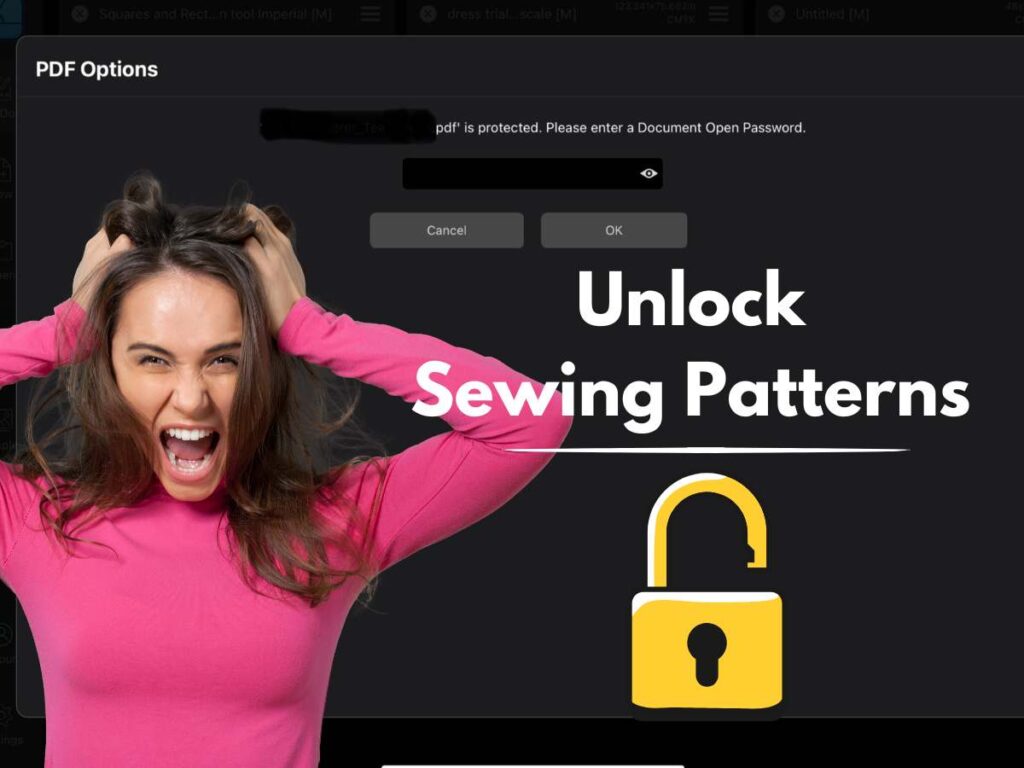

I truly appreciate your technique of writing a blog. I added it to my bookmark site list and will