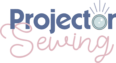Last updated on November 30th, 2023 at 10:39 pm
*This post may contain affiliate links and we may earn a small commission if you click on them.
Confused about how to do a small bust adjustment on a projector pattern file? Look no further!
In this tutorial, I will go over how to use Affinity Designer to make a digital small bust adjustment to any PDF pattern file. This is especially useful for those that sew using a projector.
If you are new to sewing with a projector, take a look around! Once you start sewing with a projector, you won’t look back!
Grab your measurements, PDF sewing pattern (projector file preferred), and Affinity Designer, and join me! Scroll down for a video tutorial too!
What is a Small Bust Adjustment?

A small bust adjustment (SBA) is a common alteration that can be made to a bodice pattern to accommodate a smaller bust size. The goal of an SBA is to reduce the fullness of the bodice in the bust area without altering the overall fit of the garment.
If you are looking to do a full bust adjustment, make sure to check out this article on a full bust adjustment in Affinity Designer.
How do You Know if You Need to Make a Small Bust Adjustment?
Typically, if a pattern is too loose around the bust area or the shoulders are too tight, you may need a small bust adjustment.
To know if you need a small bust adjustment, you need to know a few things: upper bust measurement, full bust measurement, and what the pattern is drafted for.
The difference between your upper bust and full bust measurement will give you your sewing cup size. I recommend making these measurements wearing the same bra you plan to wear with the garment. The most popular method for finding your cup size is using the differences listed below for upper and full bust measurements.

Now that you know what sewing cup you are, you can focus on what the pattern is drafted for. Many pattern companies have their own way of drafting patterns.
Some will use a B size cup across all pattern sizes. Some will have multiple cup sizes for each pattern size. Other companies will grade their patterns and change the cup size based on the pattern size.
Many online pattern companies will give you a high bust and full bust measurement on their size chart. This can be very helpful when making bust adjustments.
However, some patterns do not list what size cup they are drafted for and do not give you a high bust and full bust for each size. If you have tried making a pattern and it is too loose in the bust area and fits great everywhere else, you most likely need a small bust adjustment.
How to Calculate Your Small Bust Adjustment
To calculate the small bust adjustment, you will need your high bust measurement, full bust measurement, and the pattern size chart.
If the pattern gives only the full bust measurement:
- If the pattern is drafted for a B cup, then add 2” (5cm) to your high bust measurement. (Add 3” for a pattern drafted for a C cup, 4” for a D cup, etc.) Choose the size based on this full bust measurement.
- Calculate the difference between your bust and the bust size the pattern is drafted for. This will be the amount you need to remove from the bust area.
- Divide this number by 2. You will only be working on half of the front bodice, so make sure to half the difference!
Example: Your high bust measures 34” and your full bust measures 35”. Add 2” to your high bust for a pattern drafted for a B cup to get 36”. Choose the pattern size that corresponds to the 36” full bust. Then, subtract the pattern full bust of 36” but your full bust (35”) to get a difference of 1”. Divide that difference by 2 and get 0.5”. This is the amount you will remove from the pattern bodice.
If the pattern has a high bust and full bust measurement:
- If the pattern has a high bust and full bust measurement, you will pick your size based on your high bust measurement.
- Next, look at the full bust measurement and compare it to your full bust measurement. If it matches, you don’t need to change anything! If they don’t match, subtract your full bust from the full bust of the pattern.
- Now divide the difference by 2. This is the amount of room you need to remove from the bodice pattern piece (if it says to cut 2, or mirror images).
Example: Your high bust measures 34” and corresponds to size 6 on the pattern. However, the size 6 is drafted for a 36” bust and you have a 35” full bust. So, when you subtract 35” from 36”, you get a difference of 1”. Divide it by 2 and you get ½”. This is the amount you will remove from a bodice piece.

Video Tutorial on making a Small Bust Adjustment in Affinity Designer
Small Bust Adjustment with a Dart in Affinity Designer

- Begin by making a copy of your bodice pattern piece onto a new artboard, as we will be making changes to the original pattern.
- Locate the dart point on the bodice. This area of the pattern corresponds to the fullest part of the bust. You can trace the pattern piece, hold it up to your body, and then transfer it to Affinity Designer. Or you can measure the distance from your shoulder and side seam to your bust point and transfer it to the pattern. Calibrating your projector in Affinity Designer is a must if you will be tracing!
- Use the guideline markers to line up horizontally and vertically with the bust point. These are for reference only. Use the knife tool to cut straight from the bust point through the hemline.
- Create another cut from the bust point to about 1/3 way up the armscye.
- Measure the amount of fullness that you want to remove from the bodice. A common amount is ½ to 1 inch. A ½ inch on a mirrored bodice will remove one sewing cup size.
- You can draw a box that is ½ inch, use a guideline, or a combination of both. In the video, I use a combination of both. You will be measuring ½” away from the bust point.
- Use the move tool and center the “transform-origin” target over the seam allowance line where you made the cut on the armscye.
- Rotate the cut piece until the “bust point corner” meets the guideline you drew in step 5.
- Using the knife tool create another cut on the rotated piece from the center of the dart through the new “bust point corner”.
- Use the move tool and change the “transform-origin” target to pivot on the “bust point corner”. Rotate the bottom cut piece until it aligns with the ½” guideline you made.
- Next, we will even out the hemline. One side of the bodice will be longer than the other. Use the knife tool to make a horizontal cut on this piece. Select the piece, hold shift, and slide the piece up until the hemlines meet.
- Most of the time, the dart is completely removed. If it is not, use the existing dart legs and redraw the dart into the bodice.
- Now, take the bodice pattern piece that has not been cut. Use the node tool to align the pattern piece with the newly adjusted piece. Keep width at the waist if needed.
You will need to adjust the back bodice piece, as height was removed from the front and the back will no longer match.
I always suggest making a toile or muslin to check your adjustments and make any changes as necessary.
Small Bust Adjustment Without a Dart in Affinity Designer

Creating a small bust adjustment on a knit garment without a dart is done the same way as with a dart.
The only difference is that you do not have a side dart to cut down the center of. Just cut a line from the bust apex to the side seam of the bodice pattern.
No darts will need to be added. Just smooth out the curve on the side using smooth nodes.
Conclusion
Now you can perform a small bust adjustment directly in Affinity Designer! No need to print, cut, or tape!
Get out there and let all your sewing dreams come true!
Please consider sharing if you found this tutorial helpful! I rely on readers like you.
Thank you!
Happy Sewing!

Affinity Designer Master Class
Learn to master Affinity Designer with the program that Sheredith from Projector Sewing started with!
“I highly recommend this course to anyone that is new to Affinity Designer! Although it is not sewing specific, this class is invaluable to getting started.” -Sheredith
This Logos By Nick master class contains 60+ explainer videos that go over every tool and feature of Affinity Designer.
Get lifetime access for only $17!