*This post may contain affiliate links and we may earn a small commission if you click on them.
Have you ever opened a sewing PDF pattern and found it to be password-protected? We get why designers may want to password-protect their work, but unfortunately it makes it impossible for using the pattern the way projector sewists need to. So, you need to know how to unlock password-protected PDFs so you can get back to sewing!
To learn why password-protected files make it hard on projector sewist, make sure to jump to the section in the table of contents.
Method 1: How to Unlock Password-Protected PDF on a Computer
There are several ways to unlock a password-protected PDF. However, for sewing, I always recommend using PDF Stitcher. As a projector sewist, this is a very useful program to have downloaded onto your computer anyway!
PDF Stitcher is free to use and download. The main purpose of the program is to “stitch” A4/Letter-sized patterns into a single projectable file.
A side benefit of the program is that it allows you to unlock password-protected files.
Step 1: Open PDF Stitcher
Double-click on the icon on your desktop. If you haven’t downloaded and used PDF Stitcher here, you should follow this guide for downloading and using PDF Stitcher.
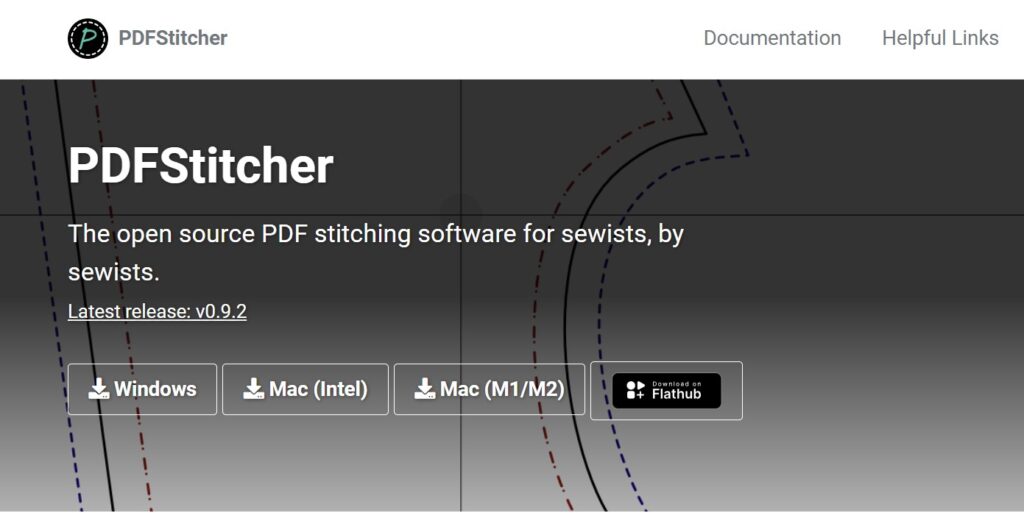
Step 2: Load your Password-Protected PDF
Choose the “select input PDF” in the main window of the program. Find the file you need to unlock and choose “open”.
Step 3: Choose Where to Save the PDF
Now, click on “save output as”. Choose the location on your computer where you’d like to save the unlocked file. PDF stitcher will never “overwrite” the original file. It will only create a copy of the original. When I am saving the file, I usually put “unlocked” in the file name.
Step 4: Generate Unlocked File
Almost done! From the main screen in PDF Stitcher, all you need to do is press the “generate” button at the bottom of the screen. You file will be generated and saved to the location you specified in Step 3!
Step 5: Open the Unlocked File
Now, you can open the unlocked file in the program of your choice! Make sure you are choosing the file that is unlocked!
Method 2: How to Unlock Password-Protected PDFs on a Phone or Tablet
Tablets and phones cannot run the PDF Stitcher program. If you have access to PDF Stitcher on a computer, you can use method 1 above.
Step 1: Have Your Files Saved to Google Drive
The most convenient way to store and save PDF patterns is using Google Drive. Google Drive connects to the Xodo app and Affinity Designer iPad. Both of these programs are the recommended ways to view sewing patterns on a phone or tablet.
Step 2: Visit Sejda
Next, open the web browser on your device and go to Sejda.com.
Sejda is a free web-based tool for PDF tasks. You can do up to 3 tasks per hour. If you need more than that, you can purchase a week pass.
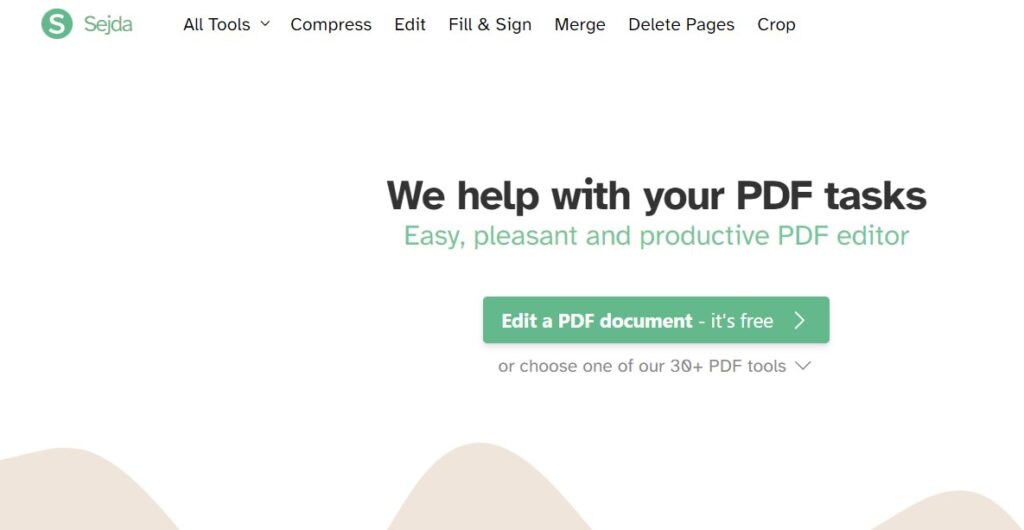
Step 3: Go to Unlock
On Sejda’s home page, scroll down to the “security” section. Click on the button that says “unlock”.
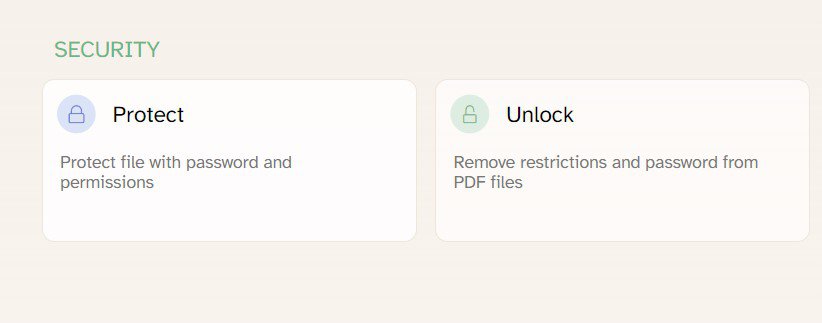
Step 4: Upload
Now, click on the upload button (not the arrow next to it). Choose “Google Drive”. This should open your Google Drive and you can select the pattern that you need to unlock.
You can only select one pattern at a time, unless you are on a paid plan.
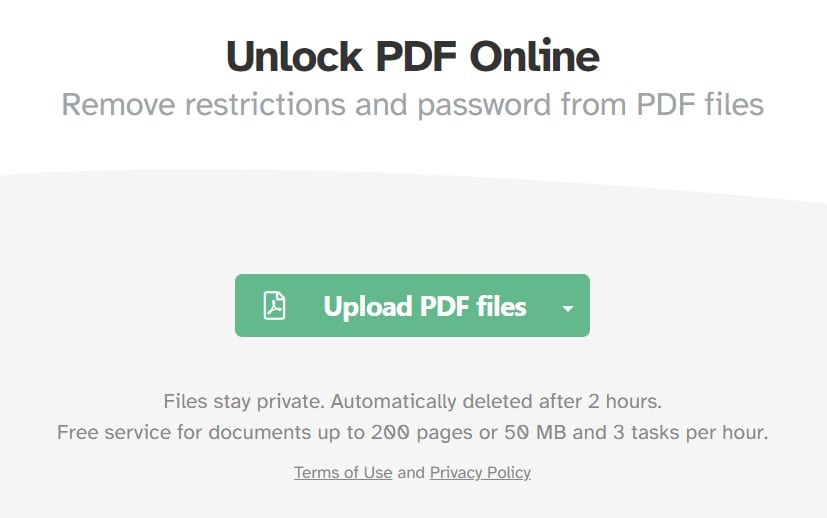
Step 5: Unlock
Once the PDF is uploaded, the button should say “unlock”. Click unlock and wait for the magic to happen!
Step 6: Download and Save
Once the file has been processed, you can now download it and save it to your device. If it downloads and opens in your browser, just make sure to save to back to your Google Drive by choosing the send to button (box with arrow) on the top right of the screen.
Step 7: Open PDF
Now you are ready to open the PDF pattern file in Xodo or Affinity Designer!
Why Projector File PDF Patterns Should Not Be Password-Protected
In the digital age, password-protecting sewing PDF patterns, especially the projector files, prevents the customer from doing what they need for a sewing pattern.
Password protections don’t allow you to use the comment tool in Adobe Acrobat Reader. If a user is projecting a pattern from Adobe Acrobat Reader, the comment tools can be used for simple grading or putting markings for adding length. You can see the several uses of the Adobe Acrobat Reader comment tools in this article.
Password-protected PDFs do not open in some vector graphics programs, such as Affinity Designer. Affinity Designer is a computer program and iPad app that is used to make pattern alterations to projector file sewing patterns. A password makes the file useless to the user until the password is removed and they can open the projector file.
As you can see, being able to access a pattern for viewing and digital pattern alterations is a necessary feature of using a projector for sewing. We recommend that all pattern designers remove the password-protection from their pattern files.
In the long-run, the password-protected files do nothing to protect companies from thieves, and only hinder their usability to customers. Skip the hassle for your projector-file users; skip the password. That way sewists don’t need to unlock password-protected PDFs!
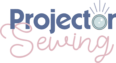

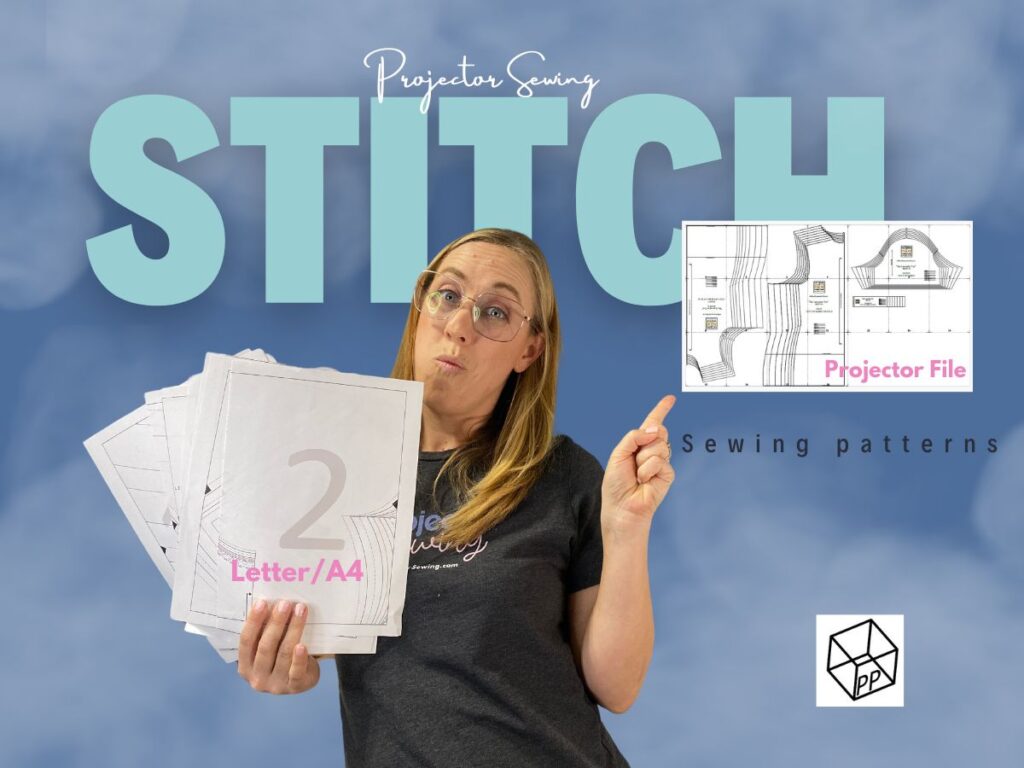
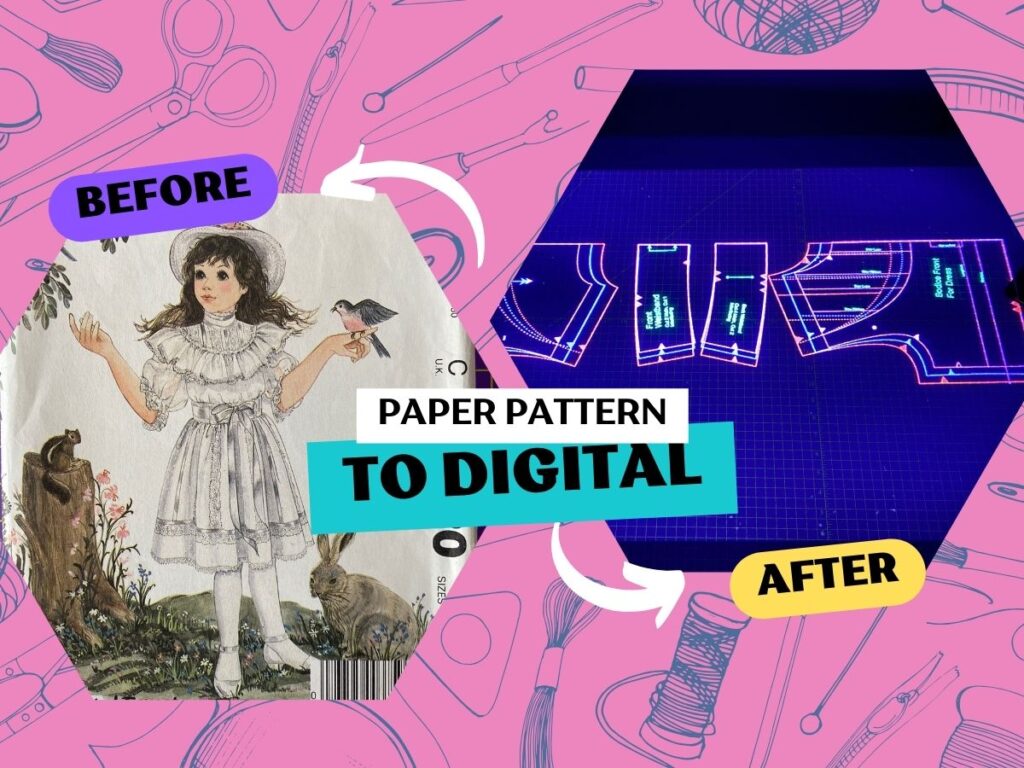
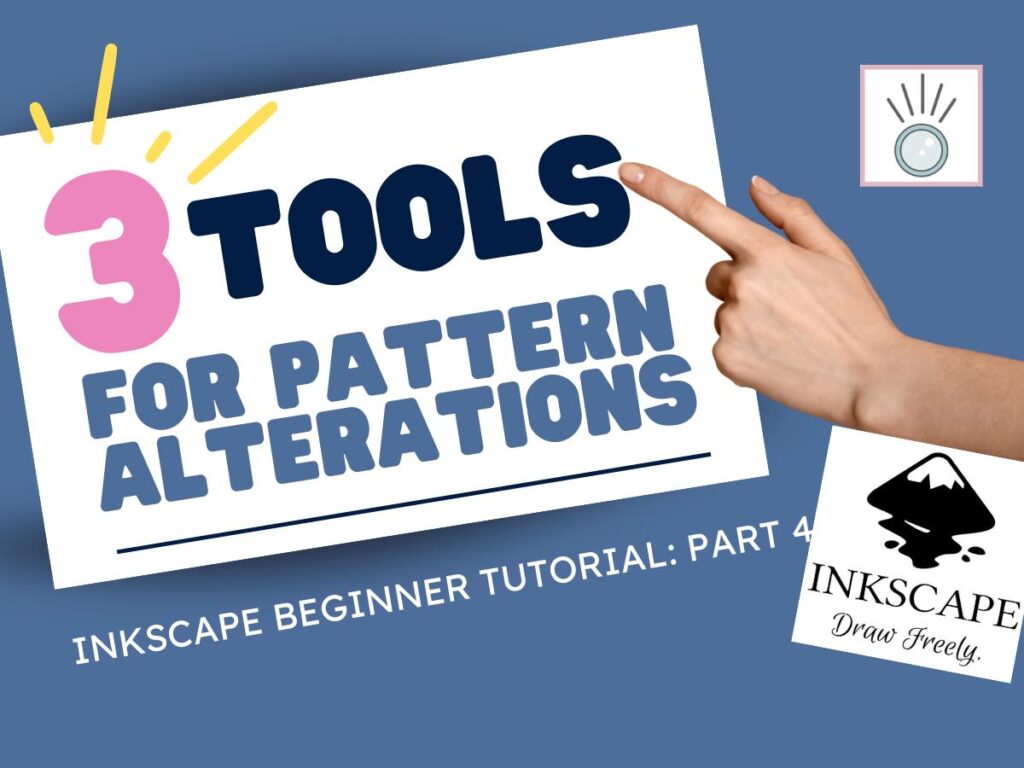

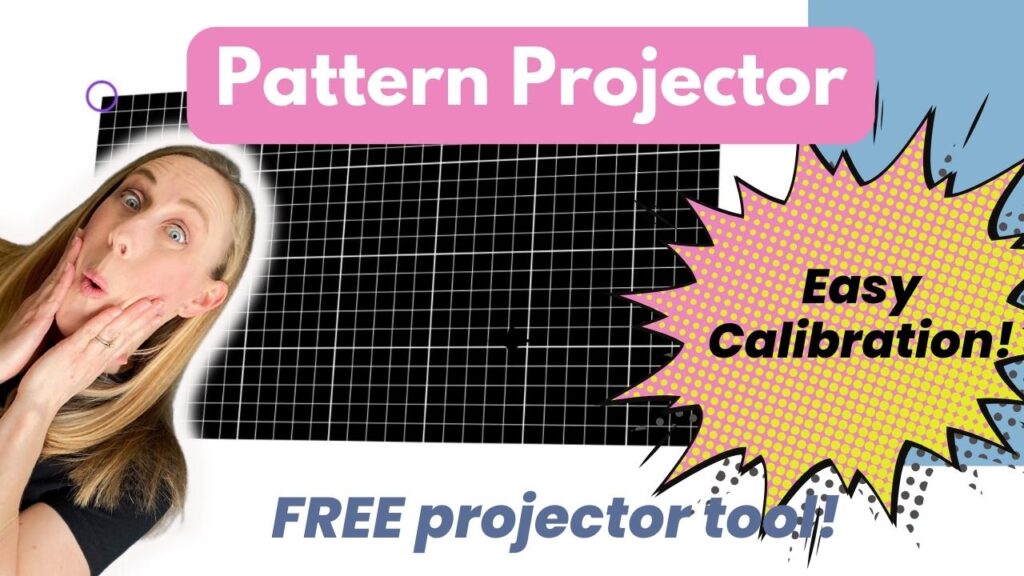
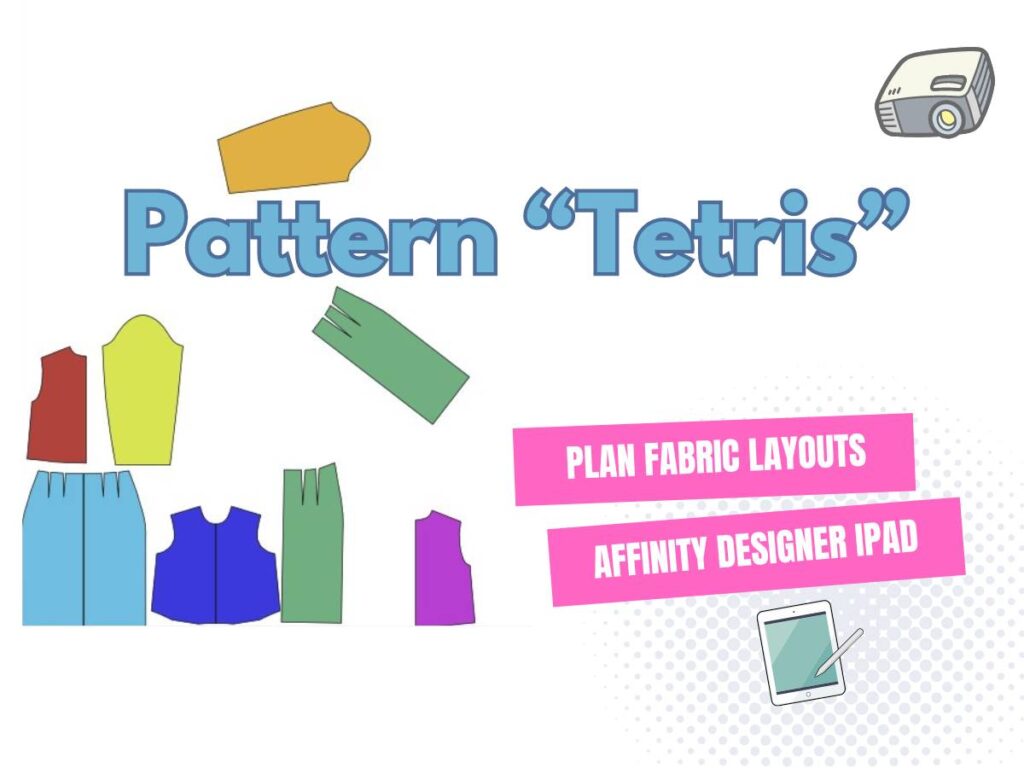
Dear Sheredit,
Thank You very much for Your great and very helpful tutorials!
I am Galia Stoianova and I am a pattern maker.
May I ask You if You have any solution how to protect my files from thieves, that can use my files in their factory production or make some little changes and release my patterns as their new ones? My patterns are only for personal use and I don’t allow any copying, but I would like my customers to be able to use them with a projector.
Thank You very much in advance,
Galia
I am not an expert in this matter. The best you can do is to have a copyright notice on your work and a good terms of purchase agreement in place. Password protecting patterns doesn’t really protect your patterns from those with harmful intent. But, it does hinder customers from making digital pattern alterations for size and personal use.