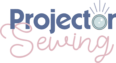Last updated on January 6th, 2023 at 09:02 pm
*This post may contain affiliate links and we may earn a small commission if you click on them.
Have you ever wanted to add seam allowance to a pattern? You may be familiar with how to add seam allowance on paper, but this tutorial will help you learn how to add seam allowance in Inkscape.
I suggest you have an understanding of PDF Stitcher before continuing with this tutorial. You can learn how to use it in the tutorial PDF Stitcher: Sewing Tutorial.
You also need have the FREE program Inkscape downloaded to your computer.
How to Download Inkscape
First, you will need to have Inkscape downloaded to your computer. Inkscape is a completely FREE program! It can be downloaded on Windows, Mac, and Linux. When downloading in Windows, you will need to know if you have a 64-bit or 32-bit system. You can find this by going to Settings>About>System Type. Download and install Inkscape using the onscreen directions.
Download Inkscape 1.1.2 | Inkscape
How to Add Seam Allowance in Inkscape

Inkscape Master Class
Are you ready to master Inkscape? Stop searching and start learning! This Logos By Nick Inkscape Master class comes highly recommended!
“This is what I used to learn Inkscape! Although it is not sewing specific, I found it so helpful for getting started!” -Sheredith
This course includes 50+ videos that walk you through the tools and how to use it to do just what you want.
Step 1: Run your pattern through PDF Stitcher
Inkscape does not save layers. To make things a little bit simpler, we will only be working with the size we need.
*If you need to grade between two sizes, save the two sizes and grade the pattern in Inkscape before adding seam allowance.
Open PDF stitcher and select your input A0 or Projector file. Then, name your new output file and make sure you remember where you are saving it to! Or set your preferences by going to Settings>Preferences.
Add margins, select sizes, change line color and thickness, or anything else that the pattern needs.
Step 2: Set outset settings
To add seam allowance, we will be using the “outset” path option. You will need to set the amount in the preference menu.
Go to Edit>Preferences>Steps. Where it says “inset/outset” write the amount of seam allowance you would like to add using decimal form. Make sure to select the unit of measurement that you will be using. I am using inches and adding a ¼” seam allowance, so I selected 0.25 “in”.

Step 3: Outset Path
Now, select the pattern piece that you want to add seam allowance to.
*If the entire pattern is still grouped together, you will need to ungroup until all the pattern pieces are separated. CTRL+Shift+G is the shortcut for ungrouping.
Optional Step: Duplicate and change color
This optional step will help you to see if the outset worked properly. Duplicate the pattern piece by selecting the pattern piece and going to Edit>Duplicate (CTRL +D). Then, change the color of the pattern piece by holding shift and clicking on a color at the bottom of the screen.
With the pattern piece selected, go to Path>Outset (shortcut is CTRL+) ).


* Troubleshooting
Sometimes the outset doesn’t work perfectly. If nothing happens when you click the outset button, then go back to the pattern piece and ungroup once. Then, try performing the outset again. It should work.
If seam allowance is added to part of the pattern you do not want seam added to, you can use the nodes tool to bring that side back to the original position.
Conclusion
Using the outset tool, you have learned how to add seam allowance in Inkscape. You might also be interesting if learning in a few of the tutorials below!
Sharing is caring!
Inkscape: Pattern Tetris
Planning pattern pieces on your fabric Do you love using every last bit of that…
Inkscape: How to Unfold Pattern Pieces
Do you want to be able to unfold pattern pieces on an A0 or projector…
Inkscape Vs. Affinity Designer: Which is BEST for Sewing?
Are you wondering if Affinity Designer or Inkscape is the better program for pattern projecting?…
Inkscape Version 1.2 for Sewing
Inkscape has long been the go-to digital pattern editing program for many projection sewists. It…
How to Make Sewing Mockups in Inkscape
Have you ever wanted to draw a mockup of a sewing pattern before sewing it?…
How to Grade when Pattern Projecting
Rarely can you get the perfect fitting pattern directly from one size. That is where…