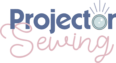Last updated on January 6th, 2023 at 02:08 pm
*This post may contain affiliate links and we may earn a small commission if you click on them.
The knife tool is just one of the cool upgraded features available in Affinity Designer version 2. Come learn how to use the knife tool in Affinity Designer and see how it can speed up your processes!
The knife tool has two components, the knife and scissors.
Just like the names imply, you can use them to slice through shapes and lines.
The knife tool can cut in a straight line, or any freehand line pattern you draw.
The scissor tool will cut a line at any point.
In this video, I show how to use the knife tool to use “slash and spread” to create a flutter sleeve. I also show using the knife tool to divide a bodice piece and rotate to adjust the dart position.
How to Select the Knife and Scissor Tool
On desktop: The knife tool can be selected by going to the left toolbar and selecting the knife icon. You can also press the shortcut “K” to turn on the knife tool.
On iPad: The knife tool is located on the left toolbar. Click on it to select.
Step 1: Select the shape
Use the move (V) or node (A) tool to select the shape that you want to separate.
Step 2: Select the knife or scissors tool
Now select the knife tool (K). You can cut a single curve or line by taking the knife tool up to a vector line. When you are on the line, scissors will appear. Click and it will be cut.

Step 3: Cut straight or freehand
When using the knife tool, you can cut in straight lines or freehand. In the video I didn’t know yet that you can actually cut in a straight line at any angle.
To cut a straight horizontal or vertical line, use “Shift” on the desktop or a 1 finger modifier on the iPad.
To cut a straight line in any direction, use “Shift+alt” on a desktop or 2 finger modifier on the iPad.
Make sure to cut through the entire pattern piece, extending beyond the lines for a full cut.
Now you know how to use the knife tool in Affinity Designer!
If you found this tutorial helpful, please consider sharing it with your friends! If you have any questions, please leave them below.
Don’t forget to check out this tutorial on the new measure tool as well!


Affinity Designer Master Class
Learn to master Affinity Designer with the program that Sheredith from Projector Sewing started with!
“I highly recommend this course to anyone that is new to Affinity Designer! Although it is not sewing specific, this class is invaluable to getting started.” -Sheredith
This Logos By Nick master class contains 60+ explainer videos that go over every tool and feature of Affinity Designer.
Get lifetime access for only $17!