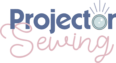*This post may contain affiliate links and we may earn a small commission if you click on them.
Calibrating a projector for sewing is now easier than ever! Calibrate a projector for sewing by using these three steps. It is easy as dragging and dropping four corners on your screen. You will have your projector up and ready for sewing in no time!
The steps are simple for calibrating:
Step 1: Open program of choice
Step 2: Drag and drop a rectangle on your cutting mat
Step 3: Measure rectangle and enter dimensions
Now you are ready to start projecting! Read on to get more details on each step!
Before Calibrating
Before calibrating your projector for sewing, the projector should be setup and mounted where you want it for sewing.
Turn the projector on. Focus the image using the focus lever around the lens, inside the filter cover (UST), or in the projector settings (digital focus). Refer to your projector manual as needed.

In the projector settings, orient the screen so the right side up is facing up for you. (Rear, Rear Front, Front Ceiling, etc.)
You are not able to rotate the image from landscape to portrait mode, so setup the projector in the orientation that is lined up with your cutting mat.
While not necessary with the calibration programs, it is a good idea to setup the projector as level as possible and put keystone in a neutral position.
Connect your projector to your phone, iPad, Tablet, or computer. HDMI is the most popular method, but many projectors come with Wi-Fi built-in for connecting to Android and iOS devices. Streaming or Chromecast devices can be added to any projector to make them wireless, if you desire. Most wireless connections do require internet, however DLNA and wireless HDMI transmitters work well without internet connections.
| Preview | Product | Rating | Price | |
|---|---|---|---|---|
 | TTQ Wireless HDMI Transmitter and Receiver,… | $159.99 $127.99 | Buy on Amazon | |
 | DARLYOR 4K 1080P Wireless Display Adapter,… | $29.99 | Buy on Amazon | |
 | Amazon Fire TV Stick 4K (newest model) with… | $49.99 $29.99 | Buy on Amazon |
Last update on 2025-05-10 / Affiliate links / Images from Amazon Product Advertising API
Step 1: Choosing a Calibration Program
In 2024, two developers independently came up with two separate ways to easily calibrate a projector for sewing.
Clinton Blackmoore developed Project & Cut as a software calibration program for computers (Mac, Windows, and Linux). You can learn more about Project & Cut HERE.
Courtney Pattison developed the open-source website PatternProjector.com that makes it easy to calibrate a projector from any device with access to the internet. The webpage can be downloaded to your device as a progressive web app (PWA). This article will review Pattern Projector. This is the best choice for those on tablets, iPads, and phones. This website also works well on computers.
Both programs can save your calibration settings for next time you open the program for sewing.
Here is a summary of the features so you can device which program is the right choice for your setup.

Open your program of choice and continue to step 2.
Step 2: Drag and drop a Rectangle on Your Cutting Mat
Both Project & Cut and Pattern Projector follow the same process for calibrating your projector for sewing. Create a large rectangle on your cutting mat by dragging and dropping the four rectangles. Having a mat with a grid on it makes the process of creating a perfect rectangle easy. The rectangle does not need to be to the very edges of your image, but should cover a large area of your image.


Step 3: Measure the Rectangle and Enter Dimensions
Now, you will measure the width and height of the rectangle. Sometimes the “width” and “height” throw people off. These dimensions correspond to movie projector images. The width is the horizontal measurement (longer side of the cutting mat) and the height is the vertical (short side of cutting mat).
I have found that using a carpenter’s measuring tape (metal measuring tape) will consistently give the best results.
Enter the measurements in the corresponding boxes in Project & Cut or Pattern Projector.
Check that the grid lines up. If it doesn’t, try adjusting the corners up and down slightly to get a better alignment.
Open a PDF Pattern and Project!
Click “Project” in the program and open a PDF Projector File to start cutting out a pattern.
Project & Cut can open Projector File or A0 Sized PDFs. Pattern Projector can open any size PDF pattern including letter/A4 size. Letter/ A4 sized patterns can be stitched together. This tutorial will help with “stitching” these files together.


Troubleshooting
Grid not lining up:
– Measure the width and height again. Ensure that they are entered into the right box.
-Try adjusting the corners slightly for better alignment.
-Turn off “auto keystone” feature on your projector. In some rare instances the auto keystone feature is fighting against the calibration programs. Turn off the auto keystone feature in your projector settings and set to “manual” keystone. Calibrate projector as normal.
Dipping or bowing lines: This typically means that your table dips or has a high point and is not completely flat. If it is minor, no additional adjustment is needed. You can cut as normal or avoid the position on your mat. If the dipping and bowing is extreme, consider putting something flat such as a board under your cutting mat.
Old Vs. New Way to Calibrate
This article reviewed the “new” way most people calibrate their projector for sewing. However, there is an “old” calibration method that will allow you to project images from a variety of programs including Adobe Acrobat Reader, Adobe Illustrator, Affinity Designer, or Inkscape. If you are interested in learning the old method or manual calibration, then checkout THIS article for ceiling mounted projectors and THIS article for ultra-short throw projectors.
Learn to Use your Sewing Projector!
Step-by-step guides and videos so you don’t miss anything in getting started using a projector for sewing.
This course will streamline your learning from choosing a projector to projecting your first patterns on your projector!
Click the button to learn more about this course!