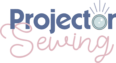Last updated on August 5th, 2024 at 03:00 pm
*This post may contain affiliate links and we may earn a small commission if you click on them.
So, you know how to lengthen or shorten a pattern, but now you are curious how this is possible with a sewing projector?
The process to lengthen a pattern when using a projector for sewing is very quick and simple!
I will show you three different ways to achieve your desired results and you can choose the one that works best for you!
The three methods I will go over are: “on the fly”, digital program, and tracing.
Lengthen or Shorten a Pattern “On the Fly”
Want something quick and still accurate? Then, “on the fly” lengthening is the perfect answer for you!
You will Need:
- PDF Projector File pattern
- Fabric chalk or marker
- Ruler (I use THIS clear acrylic ruler)
- Any PDF reader (I use free Adobe Acrobat Reader)
Step 1: Mark Lengthen/Shorten lines
Many patterns already include a line on the pattern where you can lengthen or shorten the pattern. If your pattern doesn’t have a line, I suggest marking a line on your pattern.
You can do this in Adobe Reader under the comment tools. The line tool works great for drawing straight lines.
Step 2: Cut to Lengthen/Shorten Line
Project your pattern onto your fabric. We will be shifting the pattern on the fabric, so make sure you have the added length available.
You can use fabric chalk or marker to mark where the pattern sides and lengthen/shorten line meet.
*If your projection area is not large enough for the added length, then you will need to shift the fabric too.
Cut from the top of the pattern piece down to the lengthen/shorten line.
Step 3: Use a Ruler and Shift Pattern
Once you have cut right up to the lengthen/shorten line, place your ruler on the line. The ruler will help you gauge how much distance to move your pattern.
If you are lengthening/shortening the pattern by 1”, you will move the pattern down or up that same distance. No need to shift fabric! (Unless the pattern doesn’t fit in your projected image)
On your device, carefully shift the pattern to increase or decrease the length of the pattern. Realign the lengthen/shorten line on the pattern with the distance on your ruler.
For example: If I wanted to lengthen a pair of pants by 1”, I’d start with the ruler horizontally on the lengthen line. Then, move the pattern until the lengthen shorten line is on the 1” marking on the ruler.
Step 4: Continue Cutting
Finally, cut out the rest of the pattern! Make sure the previous cut lines are lined up with the pattern and continue cutting. Now the pattern piece is longer or shorter than the pattern!
Lengthen or Shorten a Pattern Digitally
Want to save the changes you make to a pattern? Then, I highly recommend making the changes in a digital vector editing program.
Any program that allows you to edit vectors should work for patterns. The most commonly used programs are Inkscape (Free), Affinity Designer (one-time fee), and Adobe Illustrator (subscription).
I will be using Affinity Designer to demonstrate below, but this can be easily adapted to the other programs.
You Will Need:
- Graphics program: Inkscape, Affinity Designer, or Adobe Illustrator
Step 1: Open Pattern and Find Lengthen/Shorten Line
Open the pattern in the program you will be using. I’ve opened mine in Affinity Designer. Locate the lengthen/shorten line.
Step 2: Select Nodes
Use the node tool to select the nodes at and below the lengthen/shorten line. If there is no node right at the lengthen area, go ahead and add one.
Step 3: Transform
With the nodes selected, go to the “transform box”. Look for the “X” and “Y”. The “X” will move the nodes left and right, and the “Y” will move them up and down. Choose the axis in the same direction you need to move your pattern piece.
Type next to the value in the box + or – (the amount you need to add or subtract).
For example, if I wanted to lengthen a pants pattern that is laid out vertically on the board, I would type next to the value in the “Y” axis +1.
Press “enter” and TADA! You will have a lengthened or shortened pattern piece!
If the nodes didn’t stay together, just select the top and bottom nodes and choose “Join” in the context toolbar.
Remember CTRL+Z (Command + Z) will undo if you make a mistake!
Step 4: Project and Cut!
Finally, you are ready to export the PDF to open in Adobe Reader and project. Or if you have calibrated your projector in Affinity Designer, you can project the pattern directly from that program.
Lengthen or Shorten a Pattern by Tracing
Honestly, I never use this method because the previous two methods are so simple! But, if you are not comfortable with those methods yet, you can trace!
You Will Need:
- Tracing paper or other paper
- Paper Scissors
- Tape
- Ruler
Step 1: Trace Pattern
Project the original pattern onto the tracing paper and trace with a dark pen or pencil. Once traced, mark the lengthen or shorten line on the pattern.
Once you have the pattern piece traced, you can lengthen or shorten the pattern piece just as you would normally do on a paper pattern.
Step 2: Cut
Cut the pattern piece across the lengthen line. Or fold on the shorten line.
Step 3: Spread or Overlap
Spread or overlap the pattern pieces for the amount that you need to add or subtract from the pattern. You will need scrap paper to hold the spread pieces in place if you are lengthening.
Tape the pattern to hold the folded or spread section.
Now you have your new pattern piece!
Conclusion
Lengthening or shortening pattern pieces using a projector for sewing is just as simple (if not easier!) as how it has been traditionally done with paper patterns.
If you have any questions, feel free to leave them below!
Sharing is caring! Please share this tutorial with anyone you think might find it useful!