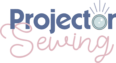Last updated on August 5th, 2024 at 03:00 pm
*This post may contain affiliate links and we may earn a small commission if you click on them.
Are you struggling to learn Inkscape for your sewing patterns? This tutorial will teach you three essential tools in Inkscape to make all of the most basic pattern alterations. Join me for this beginning Inkscape tutorial for sewing!
Pattern alterations are a fundamental aspect of sewing, allowing you to customize and modify sewing patterns to fit your unique needs and style preferences. In this tutorial, we’ll explore how to make various pattern alterations using three essential tools: the Selector Tool, Node Tool, and Pen Tool.
1. Selector Tool
The Selector Tool is your primary tool for selecting and transforming objects within your digital pattern.
- Selecting and Transforming: Use the Selector Tool to click on objects and manipulate them. You can resize by dragging the selection handles, maintaining aspect ratio by holding the control key while resizing.
- Rotating and Skewing: Clicking on the corner handles allows rotation. Holding control while rotating snaps to 15-degree increments. Side handles skew the shape.
- Changing Origin Point: Adjust the rotation origin by clicking the center point and dragging it to a new location.
- Editing Stroke and Fill: Utilize the Fill and Stroke panel to change colors and stroke width for your pattern lines.
2. Node Tool
The Node Tool is essential for editing the paths and nodes of your pattern lines or objects.
- Editing Paths: Use the Node Tool to click on nodes to manipulate them. Nodes can be dragged to adjust shape, converted between corner, smooth, or symmetric nodes, or auto-curved for smoother transitions.
- Bulk Editing: Select multiple nodes by dragging over them and apply edits simultaneously, such as moving them or converting their type.
- Adjusting Dimensions: Use the top toolbar to numerically adjust node positions, useful for precise alterations.
3. Pen Tool
The Pen Tool allows you to draw new lines and shapes, essential for tracing or creating new pattern lines.
- Drawing Lines: Click to add straight segments, or click and drag to create curved lines by adjusting bezier handles.
- Closing Shapes: Double-click to close a shape or end a line.
- Tracing Patterns: When tracing existing patterns, use the Pen Tool to draw along existing lines, adjusting bezier handles as needed with the Node Tool for accuracy.
Applying These Tools
Now that you understand the basics of each tool, let’s apply them to practical pattern alterations:
- Mirroring and Duplicating: Use the Selector Tool to duplicate and mirror pattern pieces for symmetrical designs.
- Grading Patterns: With the Node Tool, adjust nodes to grade between different sizes of a pattern piece.
- Length and Width Adjustments: Modify pattern dimensions by selecting nodes and adjusting dimensions numerically.
- Tracing and Editing: Trace existing patterns with the Pen Tool, then refine curves and lines with the Node Tool for accuracy.
Conclusion
Mastering these basic tools—Selector Tool, Node Tool, and Pen Tool—empowers you to perform a wide range of pattern alterations for your sewing projects. Experiment with these tools, explore their functionalities, and enjoy creating digital pattern alterations.
Whether you’re a beginner or seasoned sewer (or sewist), these tools will undoubtedly enhance your ability to create and modify patterns effectively. Have fun exploring and experimenting with your sewing projects!